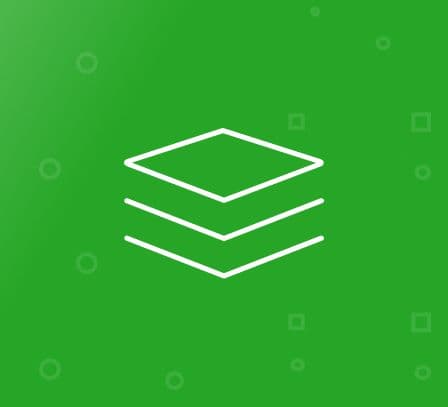Year Make Model Attributes for Magento 1
- Description
- Reviews
- FAQS
- Customization
- Change Log
“Year Make Model” Magento Advance Search Extension allows your customers to find products on your website by Year, Make, Model or any custom attribute you create with the help of this plugin. Create custom product filters and place them on any CMS page. This Search Module provides robust solutions for automotive ecommerce, spare parts, electronic products and for any niche where you need to offer “filter products by attributes” functionality to your customers.
What type of Product Filters can you create?
Any type of filter that you require such as Make-Model-Year, Discount-Condition-Link, Age-Experience etc. This extension allows you to create these filters very easily.
Magento Product Finder
Product Finder in this Multi Search Extension allows you to create comprehensive product filters based on custom attribute sets. You can place these filters on any CMS page of your website so that visitors can search relevant information quickly
Import Product Attributes
There are two ways you can create a search filter. First one is to create attribute sets and second one is to use CSV. You can add all product attributes in one CSV file and import it in Product Finder. This product finder will automatically collect all product attributes from the product catalog and CSV.
Attributes Sorting
Admin can sort attributes in a filter alphabetically or numerically for user’s convenience.
Features Summary:
- Improves and injects better search capability on your web store which lets your customers find products easily
- Create unlimited custom product filters. You can create attributes and attribute sets for these filters or upload a CSV containing attributes. Customers will be able to search by
- any of these attributes
- Place search filter on any CMS page such as Home Page, About US, Customer Service etc.
- Filter results on different search criteria
- Manual and CSV import option for data entry.
- Display products against different options.
Filters works on the attributes and attribute set - Advance Search options included in Year Make Model plugin
- Advance Sorting feature included
- Simple installation, easy to manage.
This plugin includes advance year make model engine which gives your customers advance search options to find any product. If you sell auto parts online or you need customers to be able to find any product easily with the help of product attributes then Make Year Model Magento extension is a perfect solution. Learn more about this extension by clicking on Demo or see our “How it Works” section. Talk to us for any question that you have.
Magento Year Make Model Attributes - Features
- SUPEE-6788 Compatible
- Multi-Store Supported
- Multi-Language Supported
- Includes a Install/User Guide
- 100% Open Source.
- 45 Day Money Back Guarantee
- Free Lifetime Support
- Free Lifetime Upgrades
How It Works
Create and Manage Attributes:
The purpose of this Plugin is to give better searching capability to users for products, and this is accomplished with the help of custom product filters. Product filters include attribute sets which you can create manually or import from CSV. Here are both ways of achieving it;
- Create Attributes Manually
Login to admin panel and navigate to Catalog -> Attributes -> Manage Attributes. Create whatever product attributes you want users to search with, for example ‘year’, ‘make’, ‘model’. Once you are done navigate to Catalog -> Attributes -> Manage Attribute Sets. Create a new attribute set and add previously made attributes in this set and you are done here.
- Import Through CSV
Create a CSV file containing all attributes that you require. You can import it from the Finder Manager in this Multi Search Magento Extension. We will talk about it in detail later;
Add Filters To New Products
Once you have created product attributes, Add new product and set appropriate attribute set from the drop down. Once the product is created you will find a new tab created for that product on the left column. You can enter its settings accordingly such as “2012” for year, “IBM” for Make etc.
Add Filters To Existing Products
To add attributes to existing products, you will need to use CSV in following format;
- Year Make Model SKU
- 2012 IBM IB-02 900-IBM
Once you will import this CSV, this attribute will automatically be inserted against respective SKU.
Finder Manager
Finder Manager allows you to create custom search filters based on previously made attributes for products. It can be placed on any CMS page.
Note: Before creating Finder Manager Filter you need to set attributes in the configuration. These attributes should either have been created manually (as described above) or through CSV import.
New filter will use attributes which are configured in the configuration section, so if you have added “year, model” in the configuration then Finder Manager filter will only use year and model attributes for product search. So before creating a filter, set configuration settings appropriately.
Once you have added attributes in the configuration, create new Finder Manager. It will automatically add attributes mentioned in the configuration. Finder Manager has 4 tabs as below;
- Finder Information
In this section you can add filter name and set its layout such as vertical, horizontal etc.
- Finder Attributes
These are the attributes which were added in the configuration section. You can only adjust numeric and alphabetical sorting from the drop down
- Import CSV
From this tab you can import CSV containing all product attributes. CSV format should be as follow;
Attribute 1, Attribute 2,……., SKU
Make a heading row with title of attributes as mentioned above and then add accordingly.
- Products
This section will search Magento product catalog against attributes added in it (manual or CSV imported) and will lists all those products. It will return appropriate products when customers will search for any attribute.
Place Filter on CMS Page
To place Finder Manager Filter to any CMS page insert following code to that CMS page. You only need to insert right ID number for that filter. When you create a new filter there is a unique ID assigned to it, insert that and you are ready to go.
To insert it to CMS page, login to admin panel navigate to CMS -> Pages and select any desired page. Once that page is opened click on Content tab from the left column. On the right section add this code to any position you want.
{ {block type="yearmakemodel/yearmakemodel" name="yearmakemodel" id="2" template="yearmakemodel/yearmakemodel.phtml"} }
Configuration:
Configuration is fairly easy, important field to note is “Enter Attributes”. You will need to enter name of attributes here which will be used to create new product search filter.
If you are unclear about anything and require answer please feel free to contact our support team.
Carlsburg11
4Good extension, average support
Asked for support days ago and still haven't had a response. Live chat went offline when I asked question for help.
Vishal
5Thanks for quick response
Thanks for quick response. There was extra spaces in cms block code so remove them and it is working now. http://factorywheelstoday.anylinuxwork.in/index.php/
Umang Jadvani
5Thanks so much
Thank you for making things clear. Quick support, excellent. Thanks for everything. Frontend url - 181.224.139.128/~elect692/index.php