Businesses are always looking for the next big marketing strategy that can improve their brand reputation or draw people into their online store. Probably of the most powerful weapon in any store owner’s conversion arsenal is the offer of different incentives to their online customers. Still, store owners have a tough time making a decision on what type of incentives, when to offer them, how to set up such features in their online store what should be the total worth of incentives. Customers simply adore discounts and often rush to stores giving most value-for-money offers. However, if used haphazardly, the same incentives can tarnish your brand reputation or even run your business to the ground. A good approach would be to choose a specific goal for each offer or discount, implement it on a small scale and assess the results to determine the compatibility of your overall brand strategy with the incentive being offered. If done right, deals, discounts and coupons can be great for your business and will provide you with a happy customer base.
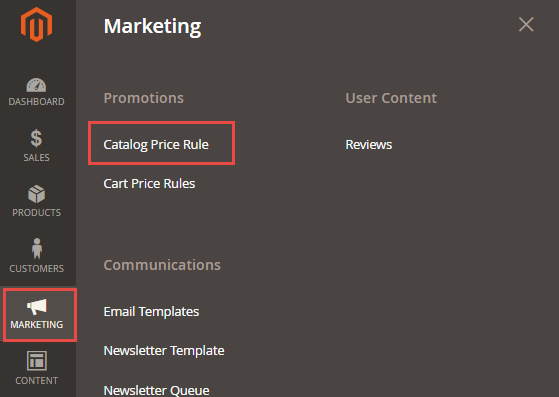
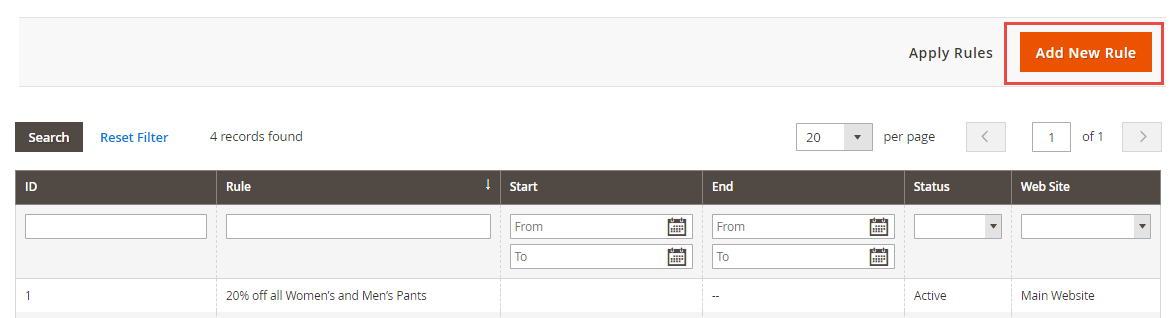 From this submenu, you set the rule backend name, brief description, status (i.e. on/off), websites where rule is applicable and choose customer groups that can avail said promotion Magento discount/offer, etc. Further customization can be carried out by entering a From and To date (for offer validity period), determining whether promotion will be specific or non-coupon based, and by establishing a priority setup for the campaign. Coupon-specific options, such as number of uses per coupon and number of uses plus customer can be also set from here.
From this submenu, you set the rule backend name, brief description, status (i.e. on/off), websites where rule is applicable and choose customer groups that can avail said promotion Magento discount/offer, etc. Further customization can be carried out by entering a From and To date (for offer validity period), determining whether promotion will be specific or non-coupon based, and by establishing a priority setup for the campaign. Coupon-specific options, such as number of uses per coupon and number of uses plus customer can be also set from here.
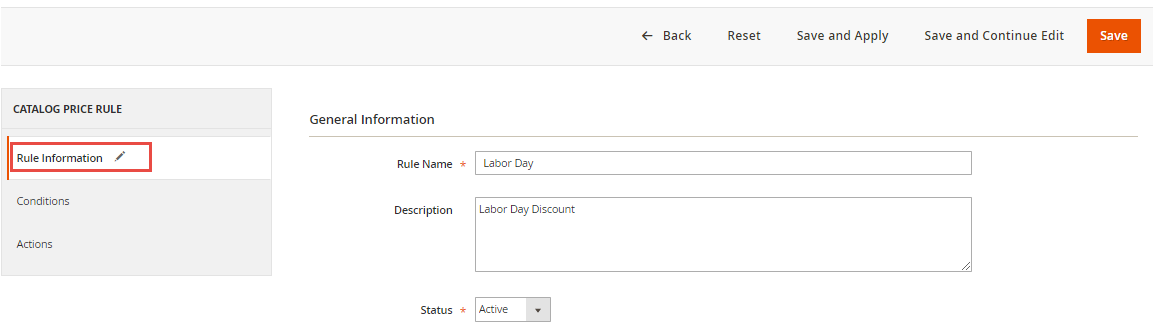
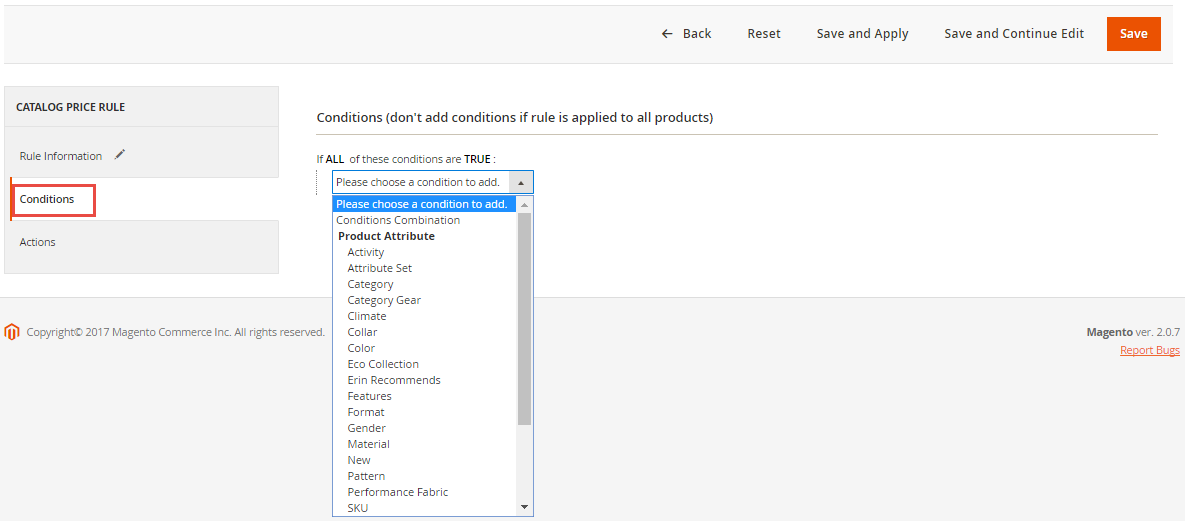
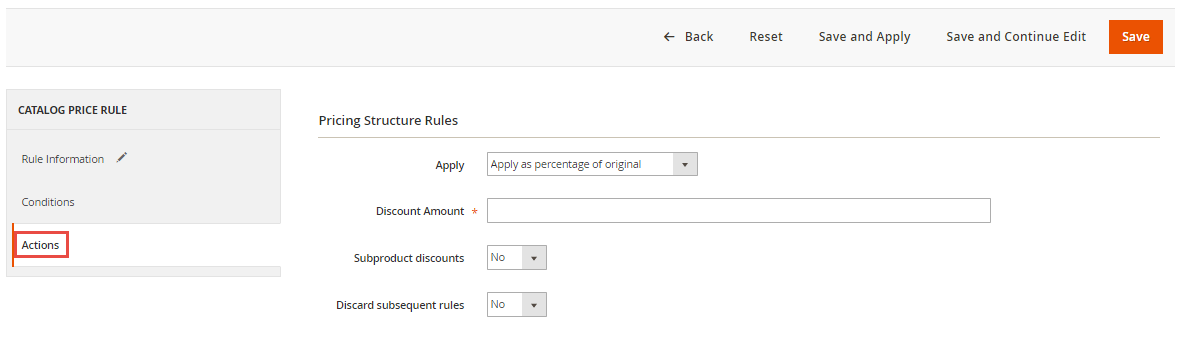 Now proceed to set the discount amount and the Discard Subsequent Rules (which should be switched to ‘Yes’ to stop the use of multiple discount coupons for same product by one customer).
Hit the Save button once all settings for have been configured, and Apply Rules to confirm modification to Catalogue Price Rules. Normally it takes at least an hour for the rules to kick-in; so make sure to allow yourself plenty of time to apply and test out the new rule to ensure it is working desirably.
Now proceed to set the discount amount and the Discard Subsequent Rules (which should be switched to ‘Yes’ to stop the use of multiple discount coupons for same product by one customer).
Hit the Save button once all settings for have been configured, and Apply Rules to confirm modification to Catalogue Price Rules. Normally it takes at least an hour for the rules to kick-in; so make sure to allow yourself plenty of time to apply and test out the new rule to ensure it is working desirably.
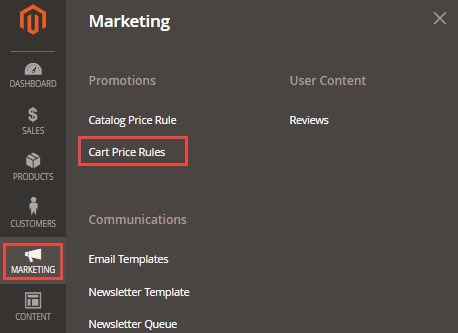 To start off, navigate to: Promotions > Cart Price Rules > Add New Rule.
To start off, navigate to: Promotions > Cart Price Rules > Add New Rule.
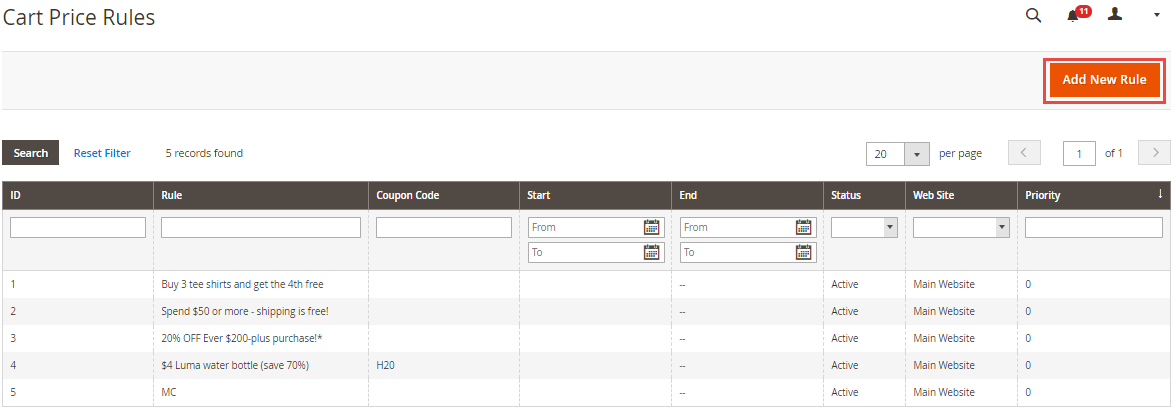 Enter the Rule Name, Description and switch the status to Active. Choose a Customer Group to which the rule is applicable and if it’s desirable you can also set a code for the shipping coupon. Next, enter the number of coupons available and number of uses per customer to establish some constraints for the coupon. Set a coupon validity period and priority level (with zero being the highest) to determine in the order which the rules will be processed.
Enter the Rule Name, Description and switch the status to Active. Choose a Customer Group to which the rule is applicable and if it’s desirable you can also set a code for the shipping coupon. Next, enter the number of coupons available and number of uses per customer to establish some constraints for the coupon. Set a coupon validity period and priority level (with zero being the highest) to determine in the order which the rules will be processed.
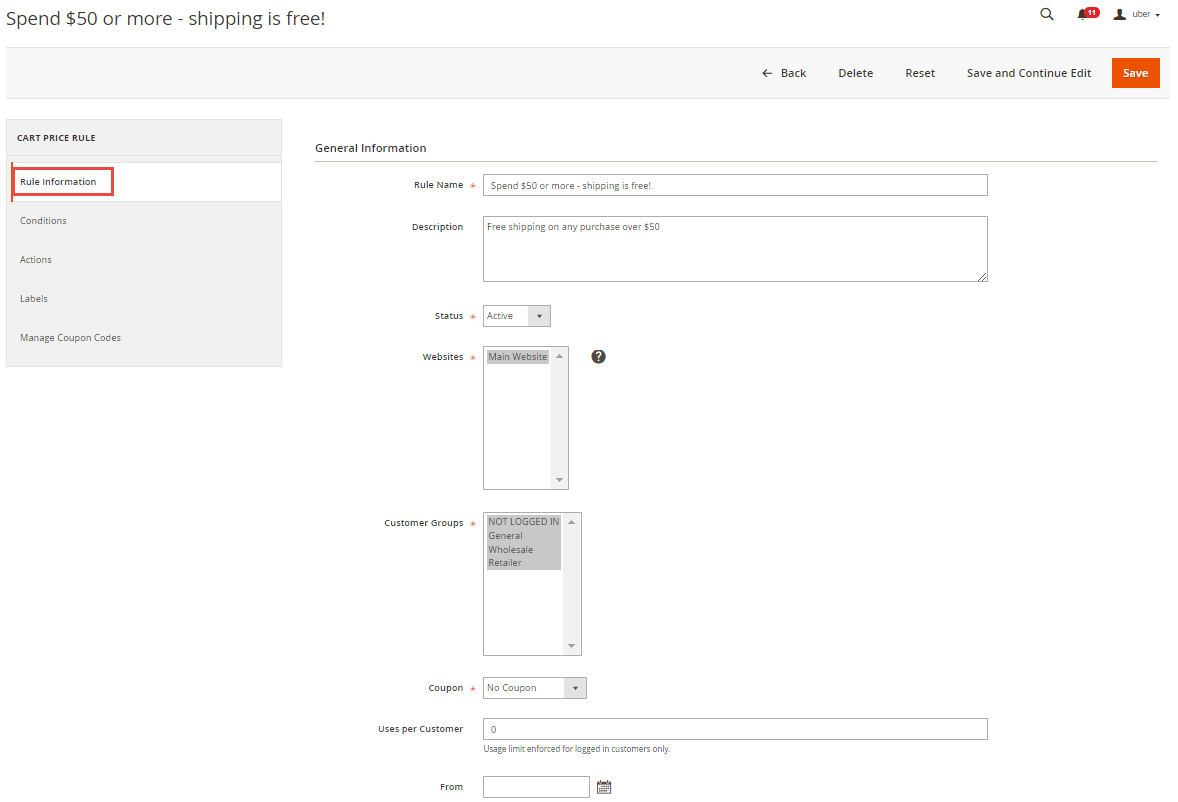 You can access more configuration setting from the Actions Tab in the left menu.
You can access more configuration setting from the Actions Tab in the left menu.
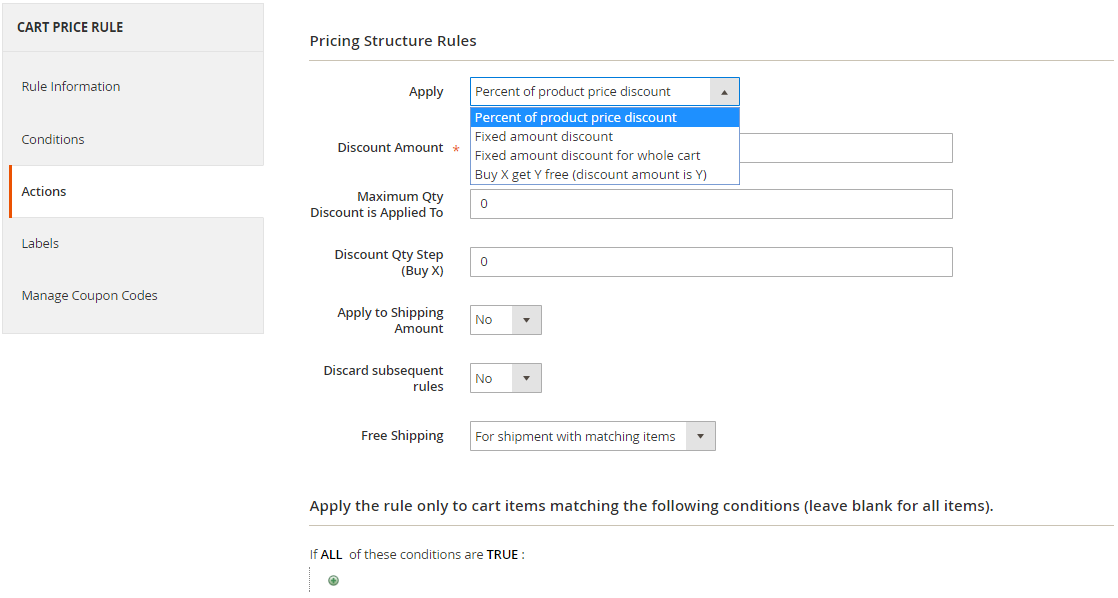 Lastly, in the shipping fee details, select “For Shipment with Matching Items” and hit the Save Rule button (in the upper right corner) to finish the setup of your shipping coupon.
Related Articles:
Lastly, in the shipping fee details, select “For Shipment with Matching Items” and hit the Save Rule button (in the upper right corner) to finish the setup of your shipping coupon.
Related Articles:
The Pros and Cons of Offering Discount Coupons
Pros
- It is easy and quick to setup natively in most ecommerce platforms, such as Magento
- Discounts tend to bring more people and to the store
- Increased conversion rates
- Creating loyal customer base
- Quick results and inflow of cash
- Easy way to get excess or old stock off the racks or out the warehouse
Cons
- Can significantly cut into your profit margins (so be sure you’ve realistically worked out what your business can afford to give away)
- Possible damage to brand reputation and customer perception about quality or value of product
- Customers may no longer buy at full price if they become accustomed to offers.
- Discounts can contribute towards creating an occasional-buyer, price-driven customer base
- Can lead to decreased average order size
Setup Discount and Coupons in Magento 2
With the release of Magento 2, adding discounts or offers to store items has become even more user-friendly and highly customizable. These incentives can be broadly broken down into two categories, namely Magento Catalog Price Rules (to selectively offer discount on specific products when certain conditions are met) and Magento Cart Price Rules (which are applied during checkout). The difference in configuration settings between both sections is minimal.Follow this step by step process to offer discount coupons in your store.
a) Add New Rule
To setup the Magento Catalog Price Rules, login to your Magento Admin area and navigate to: Marketing > Promotions > Catalog Price Rules > Add New Rule.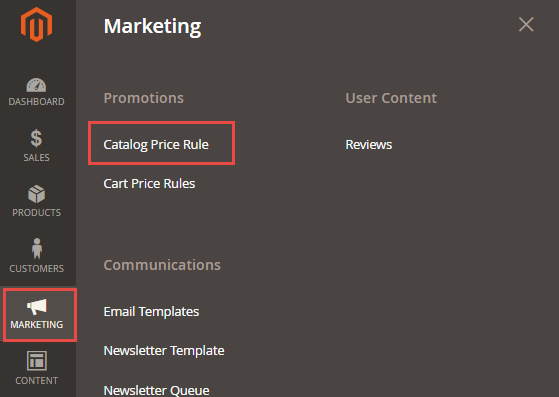
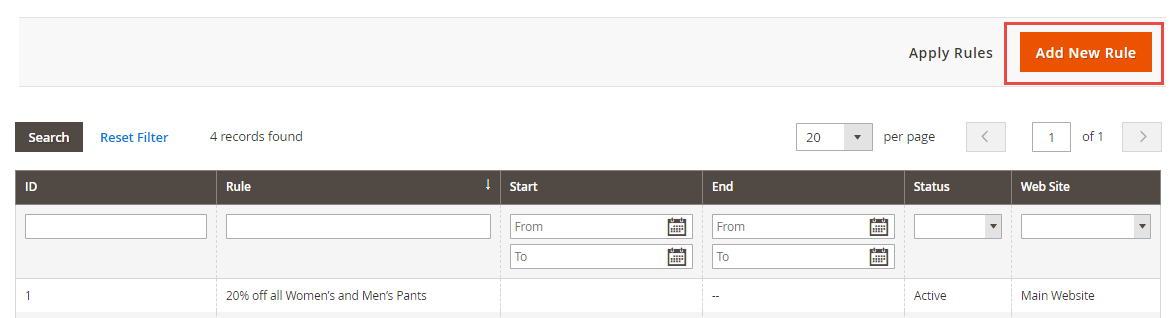 From this submenu, you set the rule backend name, brief description, status (i.e. on/off), websites where rule is applicable and choose customer groups that can avail said promotion Magento discount/offer, etc. Further customization can be carried out by entering a From and To date (for offer validity period), determining whether promotion will be specific or non-coupon based, and by establishing a priority setup for the campaign. Coupon-specific options, such as number of uses per coupon and number of uses plus customer can be also set from here.
From this submenu, you set the rule backend name, brief description, status (i.e. on/off), websites where rule is applicable and choose customer groups that can avail said promotion Magento discount/offer, etc. Further customization can be carried out by entering a From and To date (for offer validity period), determining whether promotion will be specific or non-coupon based, and by establishing a priority setup for the campaign. Coupon-specific options, such as number of uses per coupon and number of uses plus customer can be also set from here.
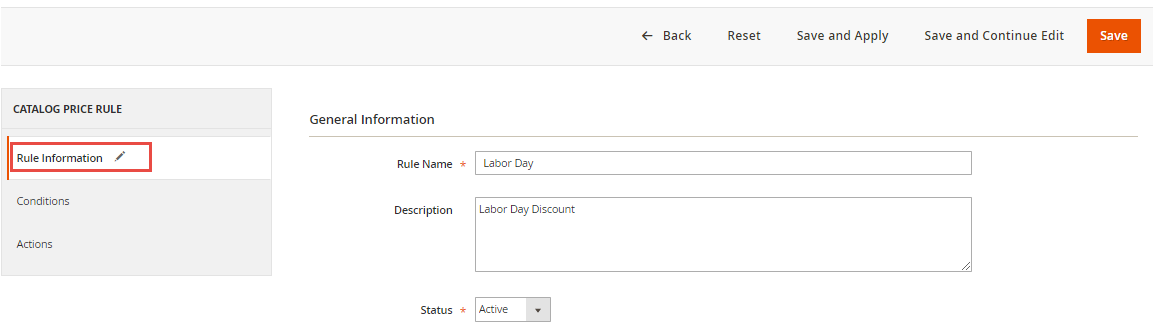
b) Conditions
The Condition tab from the left side menu allows store owners to add criteria to the promotion rules, based on the existing product characteristics (such as shape, size, color, etc.). To apply the rule to all products, the conditions should be left blank. Otherwise, determine a combination suitable for the rule by switching the All option to Any or the True option to False. Tap the Add button to set attribute value to which the condition will be applied, and click the ‘is’ link to choose between the two comparison operators (i.e. ‘is’ and ‘is not’). Expanding the more link allows merchants to set the attribute for the rule (e.g. Clothes). Further statements can be combined to the existing condition using the Add button again.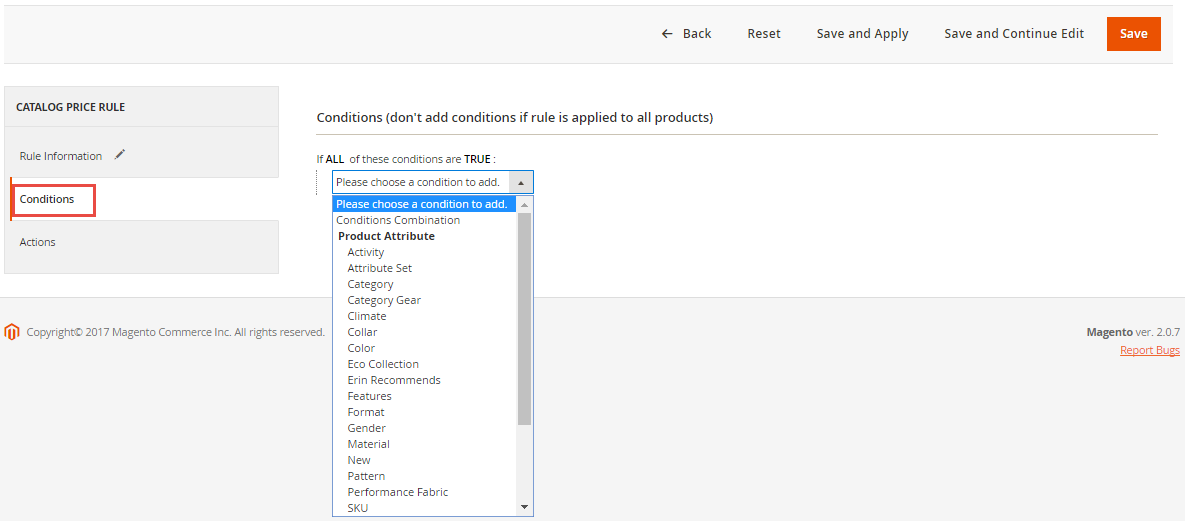
c) Actions
Move on to the Actions tab, which allows store owners to configure the discount method. There are four basic types of discounts:- Percentage discounts (on basis of product price)
- Fixed discounts on product price
- Final price based on predefined discount percentage
- Set the final price to a fixed value (based on discount amount)
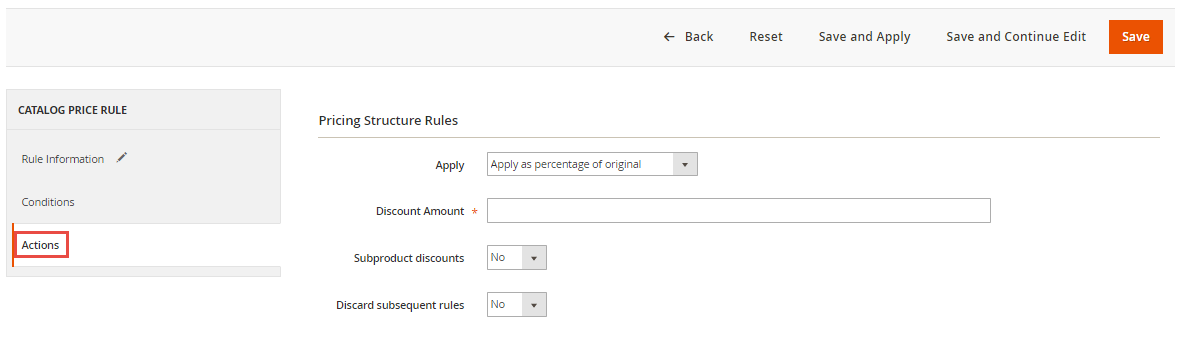 Now proceed to set the discount amount and the Discard Subsequent Rules (which should be switched to ‘Yes’ to stop the use of multiple discount coupons for same product by one customer).
Hit the Save button once all settings for have been configured, and Apply Rules to confirm modification to Catalogue Price Rules. Normally it takes at least an hour for the rules to kick-in; so make sure to allow yourself plenty of time to apply and test out the new rule to ensure it is working desirably.
Now proceed to set the discount amount and the Discard Subsequent Rules (which should be switched to ‘Yes’ to stop the use of multiple discount coupons for same product by one customer).
Hit the Save button once all settings for have been configured, and Apply Rules to confirm modification to Catalogue Price Rules. Normally it takes at least an hour for the rules to kick-in; so make sure to allow yourself plenty of time to apply and test out the new rule to ensure it is working desirably.
Setup Free Shipping in Magento 2
Product discount and coupons aren’t the only type of incentives that reel-in more buyers. Money savvy customers are always on the hunt for overall most economical purchases (which includes product price and shipping charges). Most shopping cart abandonment issues can be traced back to shipping fee issue; so why not counter that problem by offering Magento free shipping to encourage the customers to purchase. Based on your business model, free shipping can be offered for all shop items or specific products. Alternatively, customers can be also offered individual shipping coupons.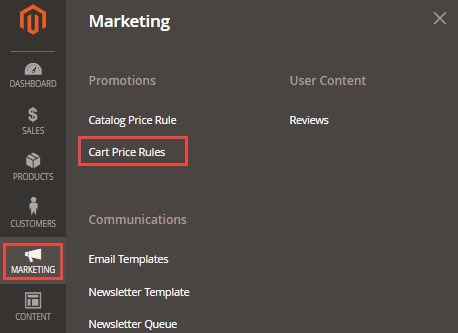 To start off, navigate to: Promotions > Cart Price Rules > Add New Rule.
To start off, navigate to: Promotions > Cart Price Rules > Add New Rule.
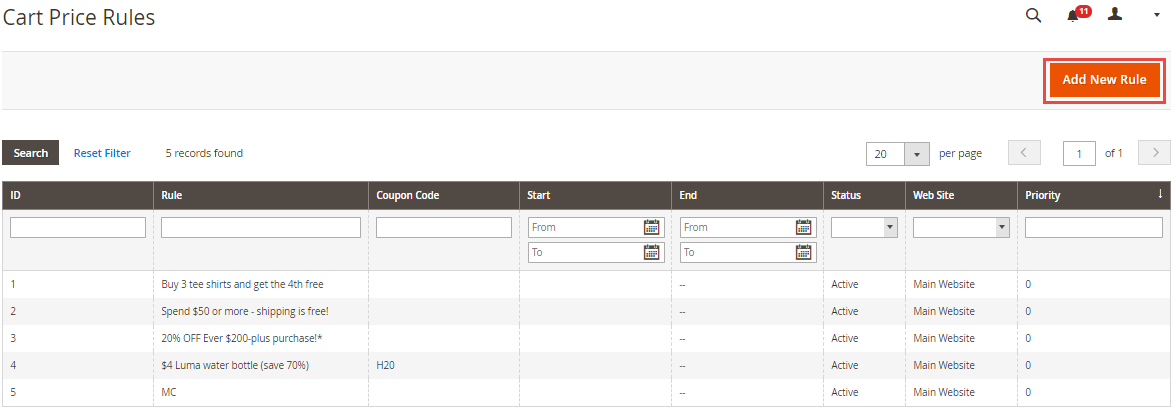 Enter the Rule Name, Description and switch the status to Active. Choose a Customer Group to which the rule is applicable and if it’s desirable you can also set a code for the shipping coupon. Next, enter the number of coupons available and number of uses per customer to establish some constraints for the coupon. Set a coupon validity period and priority level (with zero being the highest) to determine in the order which the rules will be processed.
Enter the Rule Name, Description and switch the status to Active. Choose a Customer Group to which the rule is applicable and if it’s desirable you can also set a code for the shipping coupon. Next, enter the number of coupons available and number of uses per customer to establish some constraints for the coupon. Set a coupon validity period and priority level (with zero being the highest) to determine in the order which the rules will be processed.
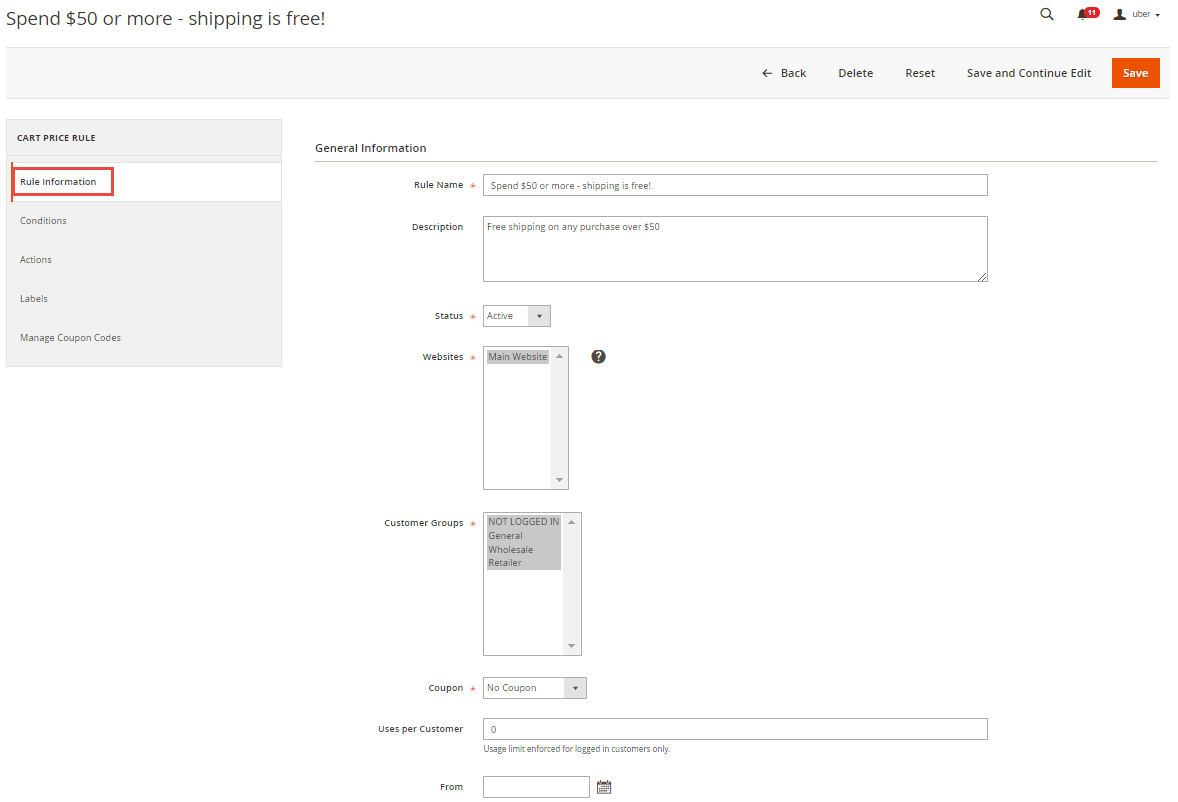 You can access more configuration setting from the Actions Tab in the left menu.
You can access more configuration setting from the Actions Tab in the left menu.
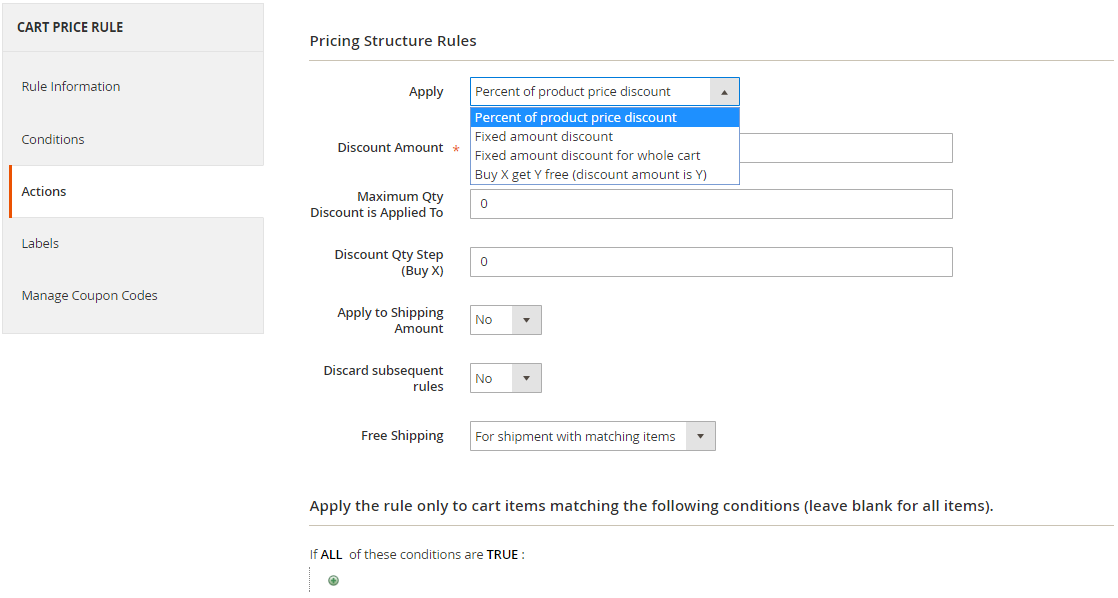 Lastly, in the shipping fee details, select “For Shipment with Matching Items” and hit the Save Rule button (in the upper right corner) to finish the setup of your shipping coupon.
Related Articles:
Lastly, in the shipping fee details, select “For Shipment with Matching Items” and hit the Save Rule button (in the upper right corner) to finish the setup of your shipping coupon.
Related Articles:

