You must have shipped or ordered something online and know that there are different shipping methods. The price and delivery time are often different for each shipping method. The price is determined by the item’s weight, size, shape and other factors. However, in flat rate shipping, a uniform price is charged regardless of the item’s dimensions as long as they don’t exceed a certain limit. In this basic Magento 2 tutorial, we will see how to configure flat rate shipping method in Magento 2.
Setup Flat Rate Shipping Method
- Go to Magento 2 admin area and navigate to Stores -> Settings -> Configuration.
- Under Sales, select Shipping Methods.
- You will see all the available shipping methods. Expand the Flat Rate option.
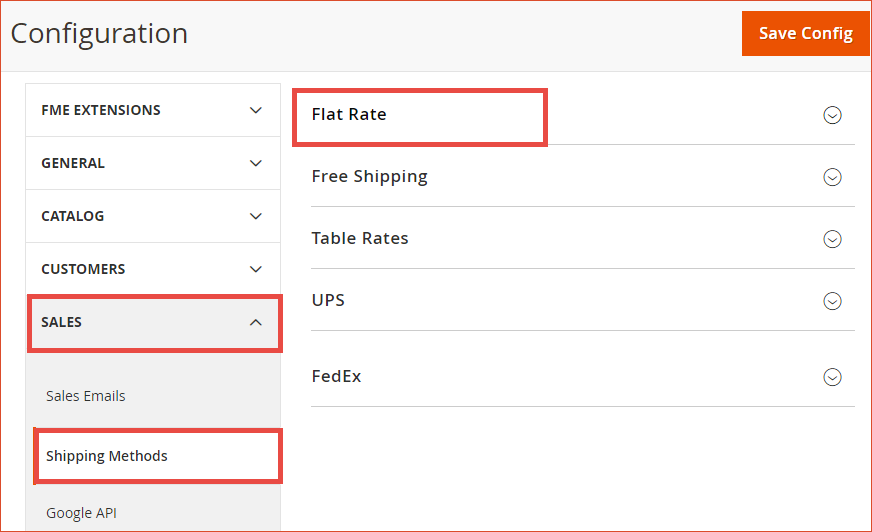
Flat Rate Shipping Method Configuration
Let’s elaborate these options one by one.
- Enabled: Choose ‘Yes’ to enable. When enabled, the Flat Rate shipping option will be displayed in the Estimated Shipping and Tax section of the Shopping Cart and also in the Shipping Methods section during checkout.
- Title: The title is the name that your customers see as the name for this shipping method during checkout. Change it to something that makes sense to customers such as ‘Standard Shipping’ etc.
- Method Name: It is the internal name that describes the method of calculation used to produce a shipping estimate.
- Fixed
- Percentage
- Type: This setting is very important but easily overlooked. It defines the type of calculation to determine the flat rate. The 3 options are:
- None: This type sets Flat Rate to zero which means no shipping rate or free shipping.
- Per Order: Sets the flat rate for an entire order.
- Per Item: Sets a separate flat rate for each item in the cart. The total rate is calculated by multiplying the flat rate with the number of items in the cart. The multiplication is done irrespective of the nature of items in the cart.
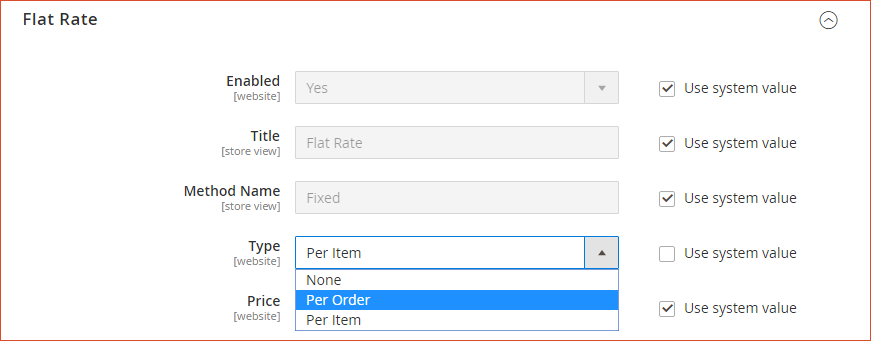
Configure Flat Rate Price & Handling Fee
- Price: The actual price you want to charge customers for Flat Rate shipping. This price will be displayed for an order when you choose the Per Order option or will be multiplied with the number of items in the cart if you choose the Per Item option under the Type dropdown.
- Calculate Handling Fee: Handling fee is the fee that covers the cost of warehouse storage, packing and shipment etc. and are charged on top of the order subtotal or shipping fee. You can calculate the handling fee either by fixed or percentage amount using this option.
- Handling Fee: The actual amount you want to charge to cover the handling expenses. If you have chosen the Percentage option in the Calculate Handling Fee and you want to charge $5 as the handling fee, enter 0.05, not 5%. For a Fixed amount, simply enter 5.
- Displayed Error Message: Enter a custom error message that you want to display when a customer chooses Flat Rate but it’s not available for some reason.
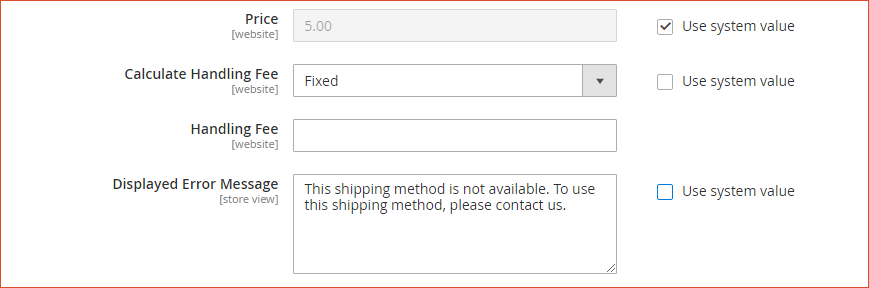
Restrict Flat Rate Shipping For Specific Countries
- Ship to Applicable Countries: Choose All Allowed Countries if you allow Flat Rate shipping to all countries or select specific countries.
- Sort Order: Set the order for Flat Rate to display with other shipping methods during checkout.
- When done, click Save Config.
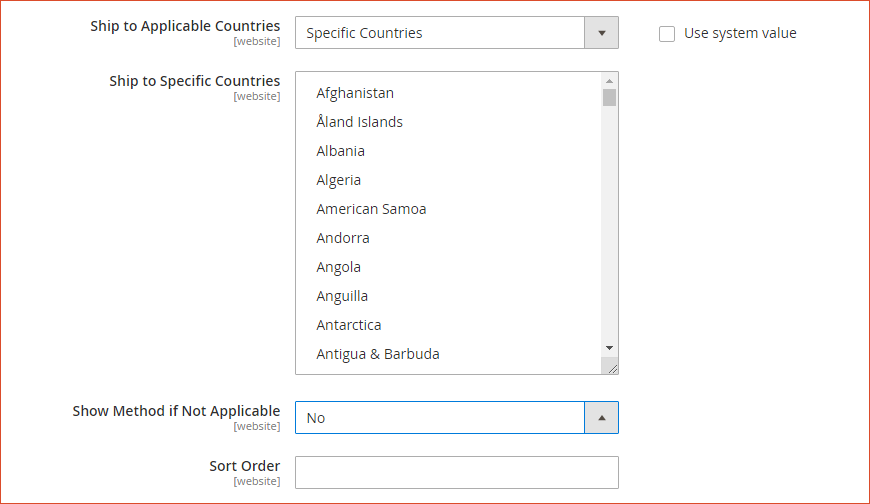
Conclusion
Configuring Flat Rate shipping method is important if you charge a uniform shipping amount. This payment method, however, does not suit most stores as well as customers due to the fact that different stores sell items of different dimensions and ship them to different locations, hence they should be charged accordingly. To put in place a more flexible shipping strategy in your Magento 2 store, use our Magento 2 Shipping Restrictions Extension.
Also check our ready-made solution to add Magento 2 In-Store Pickup Shipping Method in your store.
Got Questions? If you have any issue in configuring Flat Rate Shipping Method in Magento 2, you can contact our support team by submitting a ticket here.

