Choosing a gift that fits the event is often a challenge. People get confused when faced with choosing a gift for a friend or family member that is not only according to the recipient’s taste but also reflects the event such as birthday, anniversary, wedding, etc. Here comes digital gift cards.
Digital or e-gift cards beautifully solve the gifting dilemma. It lets the recipient choose a gift for themselves and thus frees the sender from searching an appropriate one.
How Do Digital Gift Cards Work?
When a sender purchases a gift card from a particular online store, he/she is provided with a gift code. The sender sends the code to the recipient via email and the recipient can choose a gift of their choice on the brand’s website and redeem the gift card by applying the code on the checkout page. The gift card amount is deducted from the product’s price (if the product’s price is higher than the gift card amount).
Gift cards are awesome for both store owners and shoppers. For stores, they boost brand awareness, increase traffic, and give them loyal customers. For shoppers, they offer a convenient and secure way to purchase and send gifts.
Create A Gift Card In Magento 2
In order to create gift card products in Magento 2, follow this step by step process:
- Login to the Magento 2 Enterprise Edition Admin panel and go to Catalog → Products.
- Note: Gift Card option is not available in Magento Community Edition. If you want to create a gift card in the Magento 2 community, you can use our Magento 2 gift card extension.
How to Use the Extension to Create Cards in Magento 2?
Once you have installed Magento 2 Gift Card extension, choose the Gift Card in the upper-right corner on the Add Product menu.
Magento 2 Gift Card Configuration
1. In the Attribute Set, choose the one that you want to use or search for an attribute set by entering the name in the search field.
2. Enter a Product Name for the gift card.
3. Enter a SKU for the product. By default, the Product Name is used as the default SKU.
4. For a physical or combined gift card, enter the Quantity in stock.
5. Set Stock Status accordingly.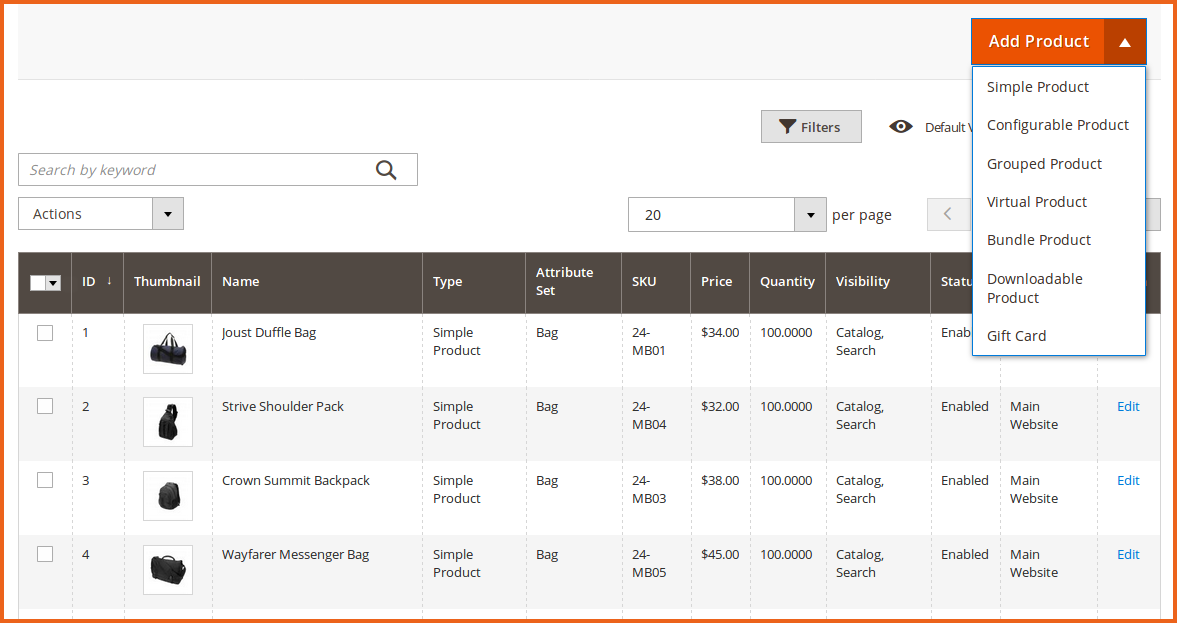
6. Choose Catalog, Search in Visibility to make your product visible on catalog and search results page.
7. Select one or more Categories for the gift card or create a New Category .
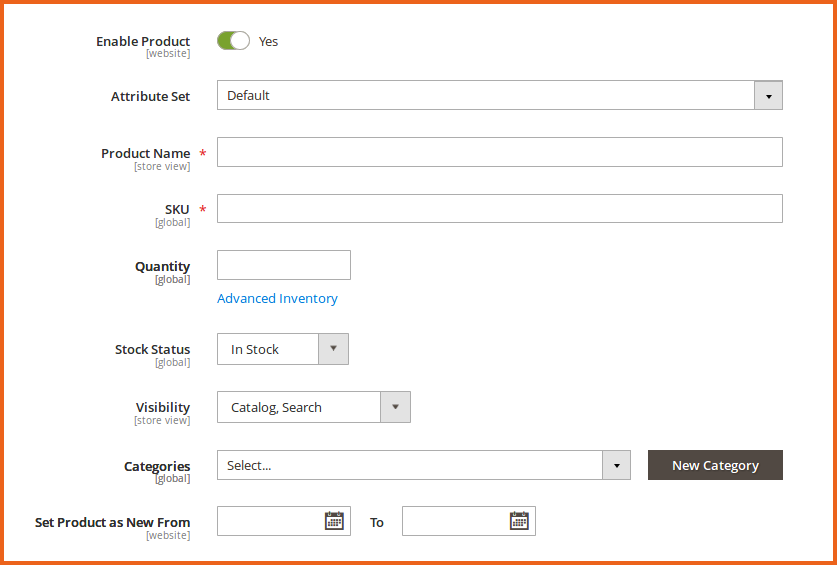
Complete the Gift Card Details
Now expand the Gift Card Details section and complete the following settings. All these details are mandatory.
1. Choose one of the following 3 options in Card Type:
- Drop Down: To allow customers to choose from different prices i.e. $10, $15, $20.
- Fixed Price: To set a fixed price for the gift card i.e. $20.
- Range Price: To set a range of price i.e. $10-$50.
2. Restrict the gift card by Customer Groups.
Configure Gift Card Code & Price
1. Choose one of the following 3 options in Gift Card Price. You can use this option to offer discounts on gift cards.
- Same as Gift Card: To offer no discount. Customer pays the full amount of the gift card.
- Fixed Price: To offer a fixed amount as discount. For example, the gift card price is $10 but the customer pays only $8.
- Percentage of Gift Card Value: To offer a percentage of the gift card value as discount. For example, the gift card price is $10 but the customer pays 80% that is $8.
2. Voucher Tax lets you choose whether the gift card price is including tax or excluding tax.
3. Choose the Gift Card Coupon Code Length.
4. Gift Card Coupon Code Type can be either Numeric or Alphanumeric.
5. Set the validity of gift certificates by setting dates & time in the From and To calendar fields.
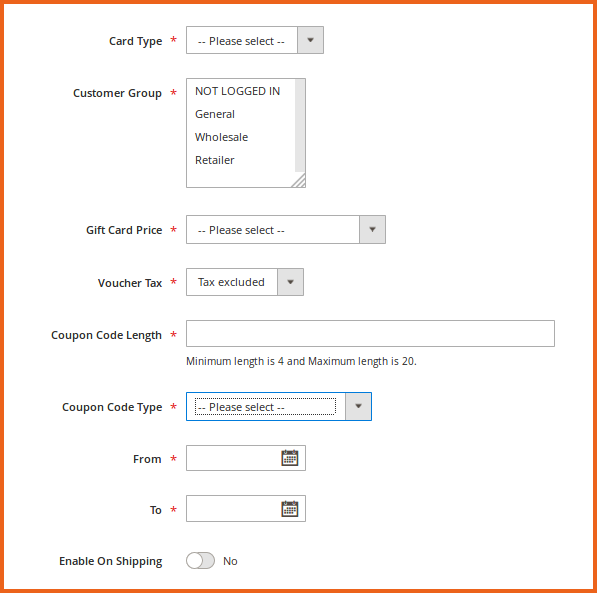
6. Click Save in the upper-right corner.
That’s it for this tutorial. If you have any issue in creating gift card products in Magento 2, then ask our expert Magento support team.
Related Articles:

