In Zero Subtotal checkout, customers don’t have to make payment as the grand total (including shipping) for the checkout is zero. This practically means free product & shipping. You may wonder how the subtotal for a checkout can be zero. This can happen in the following situations.
- You have a 100% off coupon or gift card with free shipping.
- You are offering a discount which covers the price of the product with zero shipping cost.
- The product is free and so is the shipping (free shipping method).
- The product is virtual or free to download.
Setup Zero Subtotal Checkout Payment Method
Follow this step-by-step tutorial to setup Zero Subtotal Checkout Payment Method in Magento 2:
- In Magento 2 admin area, navigate to Stores -> Settings -> Configuration.
- Under Sales, select Payment Methods.
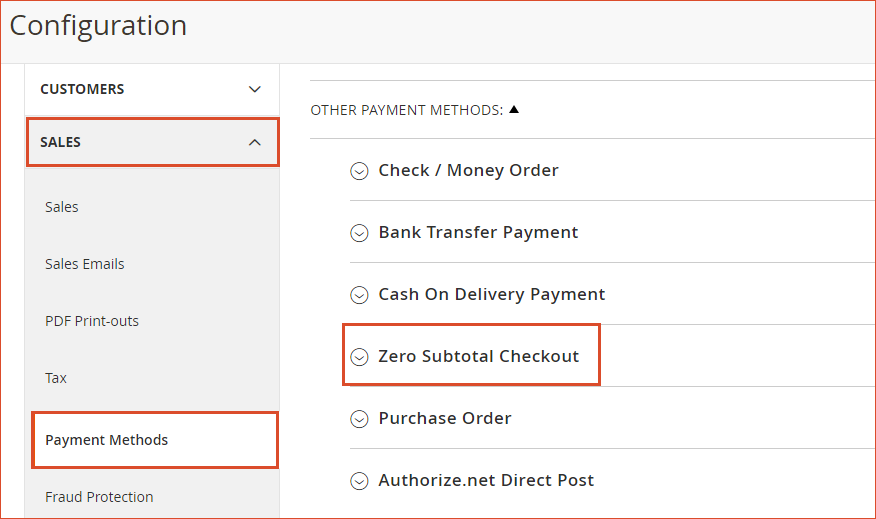
Zero Subtotal Checkout Configuration
You will see all the available payment methods. Expand the Zero Subtotal Checkout tab to see the following options.
- Enabled: Set it to ‘Yes’ to active Zero Subtotal Checkout.
- Title: This is what your customers see as the name for this payment method during checkout. You can change it to something more meaningful.
- New Order Status: This dropdown contains the following 3 options.
- Pending: If the order is waiting for authorization.
- Processing: If the payment has been authorized and the order is being processed.
- Suspected Fraud: If the order is halted due to some fraud.
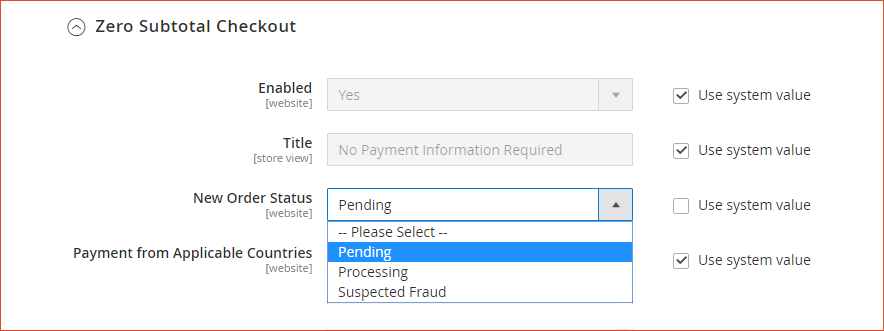
Configure Zero Subtotal Checkout for Specific Countries
Following are some more options related to countries where you can you can configure zero subtotal checkout payment method for specific or all countries.
- Payment from Applicable Countries: Set it to one of the following two options.
- All Allowed Countries: Allows customers from all countries specified in the store configuration to use this payment method.
- Specified Countries: When you select this option, the Payment from Specified Countries list becomes active. Select each country in the list where customers can make purchases from your store.
- Sort Order: Enter a number to determine the position of Zero Subtotal Checkout with other payment methods during checkout. (0 = first, 1 = second, 2 = third, and so on).
- Click Save Config to save the configurations.
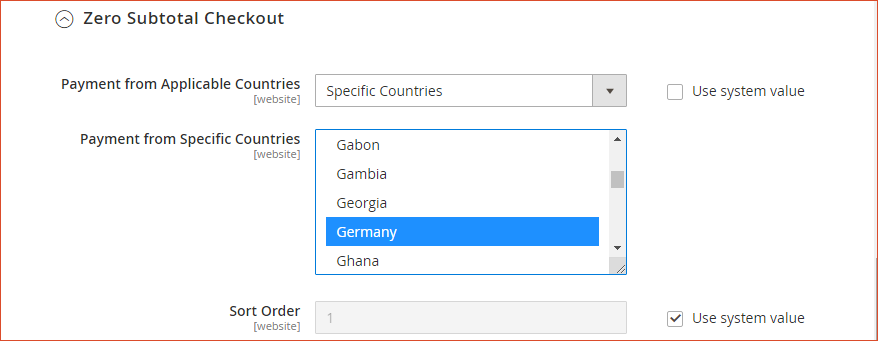
Conclusion
E-commerce store owners can improve their sales strategy by restricting customers from using different payment gateways that charge additional costs to merchants in specific regions. In order to limit Zero Subtotal Checkout Payment Method for certain products, locations, etc., you can use Magento 2 Payment Restrictions Extension by FME.
This extension empowers you to restrict payment options for specific locations, customers, customer groups & create custom rules based on specific product attributes, cart attributes, time, location etc.
Got Questions? If you have any issue in configuring Magento 2 Zero Subtotal Checkout Payment Method or Zero Subtotal Checkout is not showing, you can contact our support team by submitting a ticket here.
See Also:

