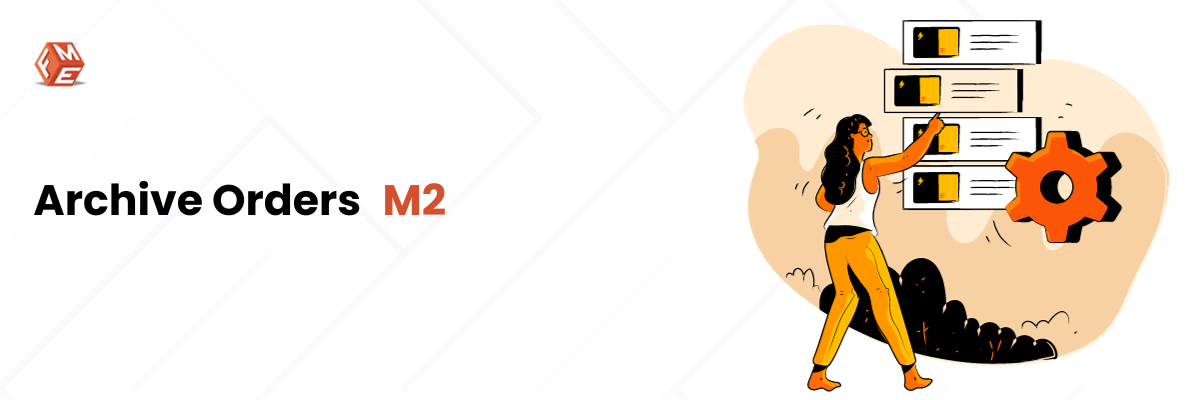As an online store manager, it’s important that you keep your admin panel as clean as possible with no unnecessary information. It improves store performance and makes store management hassle free.
Huge orders and orders related data can clutter your workspace and affect the store’s loading time. You can archive or delete orders and the associated data if they are old and no longer useful.
In this article, we are going to show you how to archive orders in Magento 2 using Magento 2 Order Archive Extension. The extension allows you to archive orders manually as well as automatically. You can also archive orders based on conditions.
Archive or Delete Any Order Manually
The extension adds two new options to the order grid’s Action dropdown menu that lets you archive or delete any order: “Add to Archive” and “Delete Permanently”. You need to follow the following steps to archive an order manually.
- On the Admin sidebar, click Sales.
- In the Operations section, choose Orders.
- Mark the checkbox against the Order you want to archive.
- Select “Add to Archive” in the Actions dropdown.
- Click OK to confirm the archive.
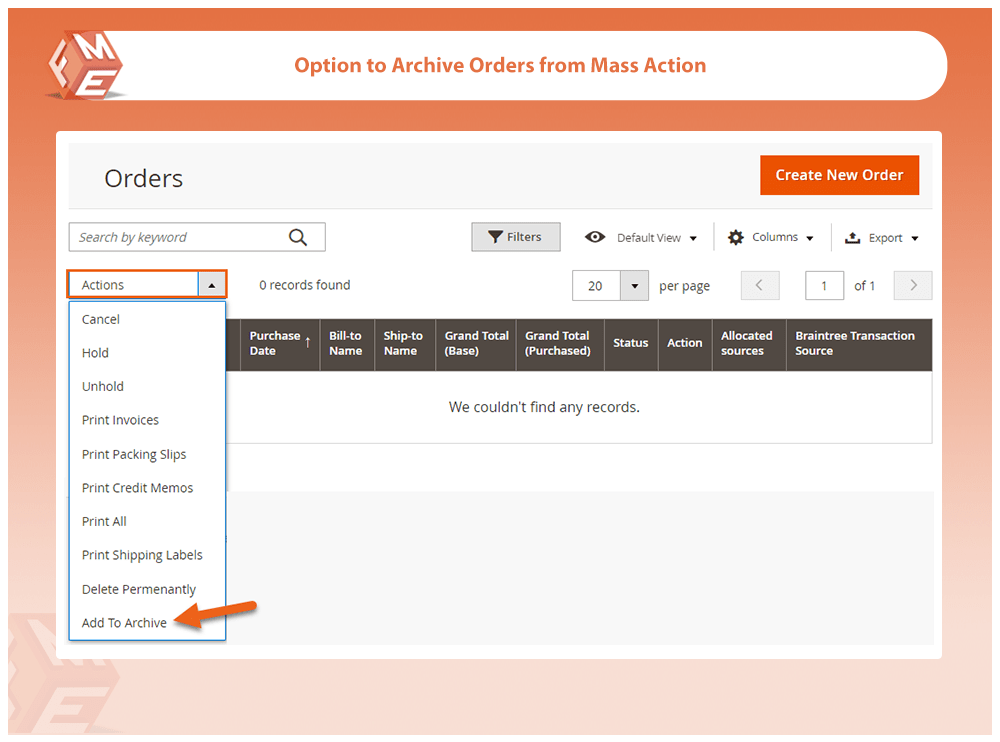
Archive Orders Automatically
You can also automate order archiving by setting up archive frequency. Choose to archive orders daily, weekly or monthly at a specific time. This way, orders get archived without any intervention on your part, keeping your Order’s grid clean.
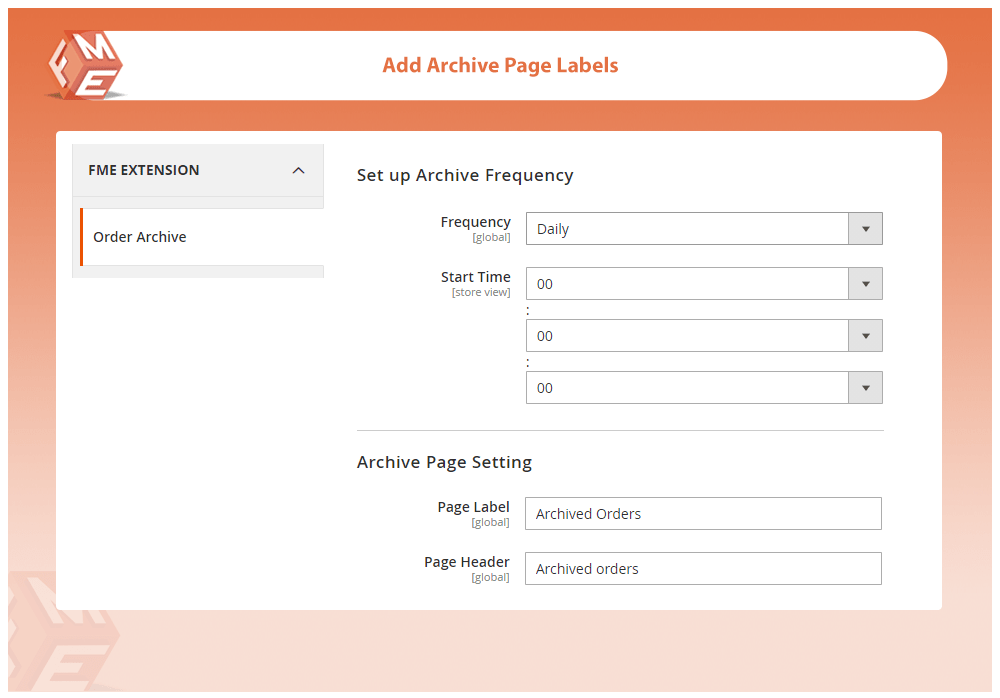
Archive Orders Based on Attributes
The extension also allows attributes based archiving. For example, you can archive orders of a particular shipping country, customer group, store view, order status, less than a specific total, or older than particular days. You can select multiple shipping countries, customer groups, or order statuses at a time.
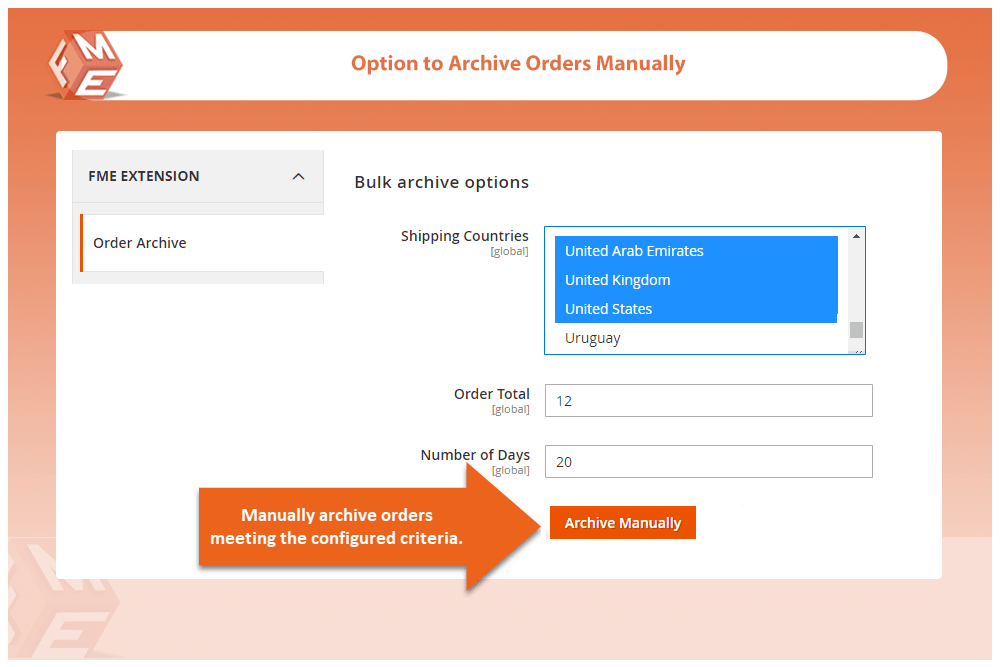
If you archive any order by mistake, you can unarchive it from the separate grid of archived orders.
View Archived Orders & Related Data in a Separate Grid
When orders are archived, they are not lost, and you can still view them. The extension creates separate grid for archived orders, shipments, invoices, and credit memos.
To view archived orders, go to Sales -> Archived Order. On the grid, you can see all the archived Orders. You can click on the View link to view the details.
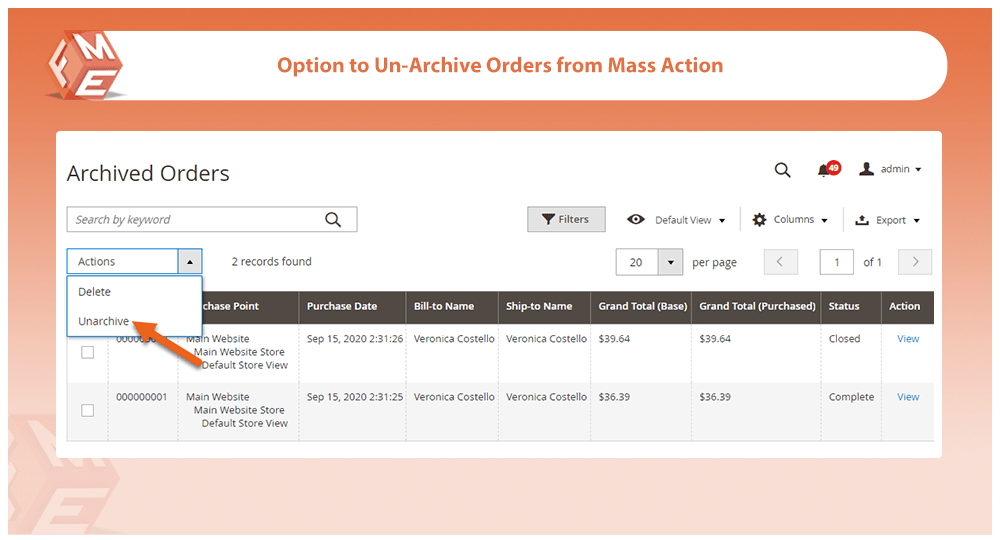
Get Archive Notifications
Enable the email notification option if you want to get notified when archiving is complete. Specify an email address for email notifications.
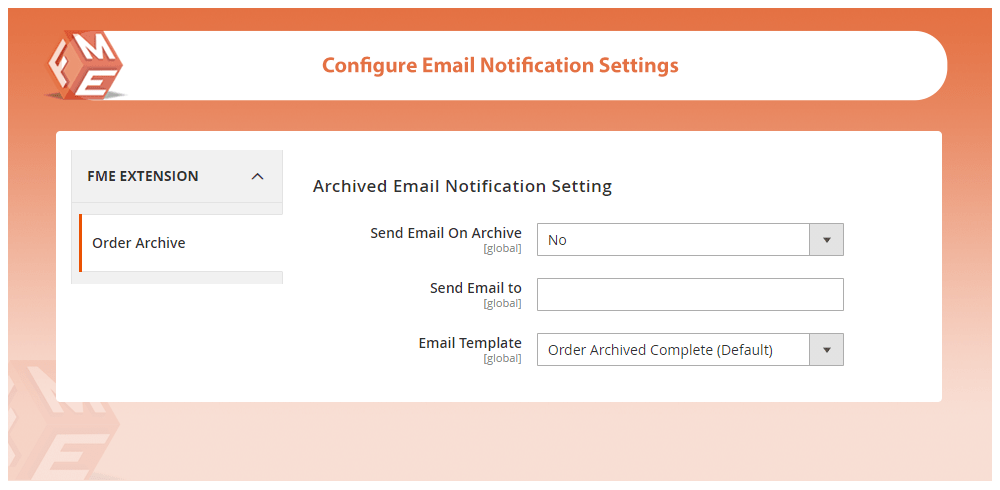
If you still have any issues then feel free to contact our Support team
Other Articles You Might be Interested in: