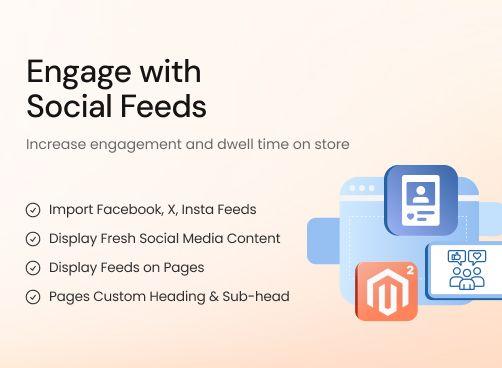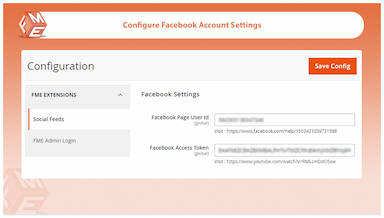Social Media Feed for Magento 2
Display Facebook, Instagram, and Twitter posts using Magento 2 Social Media Feed extension.
- Integrate Facebook, Twitter, Instagram accounts
- Display fresh social media content
- Display feeds on a landing page and/or any CMS page
- Customize title & description for social media landing page
- Customize ‘Load More’ button labels
- Customize landing page URL prefix & suffix
- Disable any social media feed
- Disable caption, image, or date for any social media feeds
- Limit posts to be displayed on CMS page
- Description
- Reviews
- FAQS
- Customization
- Change Log
The Magento 2 Social Media Integration extension helps you import and display engaging content from popular platforms like Facebook, Twitter, and Instagram to keep your site dynamic and connected. You can feature feeds on dedicated landing pages or any CMS page, customise titles, descriptions, and button labels, and adjust URL prefixes or suffixes for SEO-friendly links.


Challenge
Maintaining an engaging and dynamic online store requires constant content updates. Many eCommerce stores struggle with keeping visitors interested and engaged, leading to high bounce rates and lower conversions.


Solution
The Social Feed for Magento 2 extension solves this by automatically fetching and displaying fresh content from social media platforms. It ensures your store remains lively and interactive, increasing user engagement, dwell time, and social following.
Social Feed for Magento 2
$199
Top 6 Features Of Magento 2 Social Feed Extension
Detailed Features of Magento 2 Social Feed Extension
Import Facebook, Twitter, Instagram Feeds
Display Fresh Social Media Content
Display Feeds on a Landing and/or CMS Page
Customize Landing Page Heading & Sub-heading
Customize ‘Load More’ Button Labels
Custom URL Prefix & Suffix
Disable Any Social Handle
Other Feed Settings

Facebook, Twitter, and Instagram are the three most popular social networking sites. The Magento 2 social feed extension adds your social media content from these 3 sites to your store. The feeds are displayed in a beautiful, customizable 3 tabs format.

The extension automatically syncs your social content to your Magento 2 store so that the latest data is loaded. When you post something new to any of the three social media accounts, it is added to your social feed on your store.

You can display social feeds on a dedicated landing page and/or embed them in any CMS page. By default, a separate ‘Social Feed’ landing page is created. If you want to add a social feed block in one of your CMS pages, you can go to that page’s content from the backend and add the following code.
{"{ block class="FME\SocialFeed\Block\Scoialfeedblock" block_id="7" no_tiles="5" enable_fb="1" enable_twitter="1" enable_insta="1" }"}

Give a suitable heading and subheading to the social media landing page. Make the page look good and unambiguous by beautifully describing what it is about.

Give custom labels to the ‘load more’ button for each feed. The ‘load more’ buttons appear when you display social feeds on a CMS page. The code allows you to control the number of posts to load by default. The same number of more posts will load upon clicking the button.

Specify the landing page’s URL prefix and suffix. For example, https://www.domainname.com/socialfeed/socialfeed.html. It will make your landing page more crawlable.

Don’t want to display posts from any of the social handles? Disable them. You can do this for both landing page and CMS page. For the landing page, just disable the tab. For the CMS page, put “0 for the relevant account in the above code. Example: enable_fb="0".

Apart from disabling a social feed altogether, you can disable its post’s captions, media or dates. For example, you may want to display posts of a specific social media account without the heading, image or the date they were posted. You can configure all these settings according to your requirements and preferences.
Ayesha Rasool
4Good Value for Store
We added this extension to connect our social channels with our Magento store, and it’s been a good addition. It brings our Instagram, Facebook, and Twitter updates together in one place, so visitors can see our activity in real time. The customization options are helpful, and the extension has been stable since installation. It makes the store feel more connected to our brand’s social presence.
Daniel
5Nice Social Integration
I wanted a way to display our Facebook and Twitter updates directly on the website, and this extension does the job well. The feeds look clean, and customers can see our latest posts without leaving the site. Setup took just a few minutes.
Sarah M.
5Works as Expected
The extension was easy to set up and shows our Instagram posts on the store perfectly. Simple and useful.
Henry
5All You Need for Social Feed
The extension is all you need to have a great looking social feed on your store. It's lightweight and very easy to configure. Plus great support and documentation.
Updated
Fixed
Added
Version 1.0.9: June 5, 2025
Added Hyvä theme compatibility. The extension is now fully compatible with the Hyvä theme. A separate Hyvä package has been included in the download for seamless integration.
Version 1.0.8: October 15, 2024
Compatibility updated for Magento 2.4.7, ensuring stable performance with the latest Magento release.
Version 1.0.7: February 10, 2024
- Magento 2.4.6 and 2.4.5 Compatibility Added
Updated backend UI components and AJAX feed loader logic to work seamlessly with Magento 2.4.6. Ensured backward compatibility with earlier versions.
Version 1.0.4: June 20, 2023
Resolved issue with Facebook feed not loading due to token expiration.
Version 1.0.0: Jan 2021
- Initial release of the Magento 2 social feed extension
- Displays Instagram, Facebook, and Twitter feeds
- Responsive design with configurable grid layout
- Admin options for API keys, posts, and titles settings