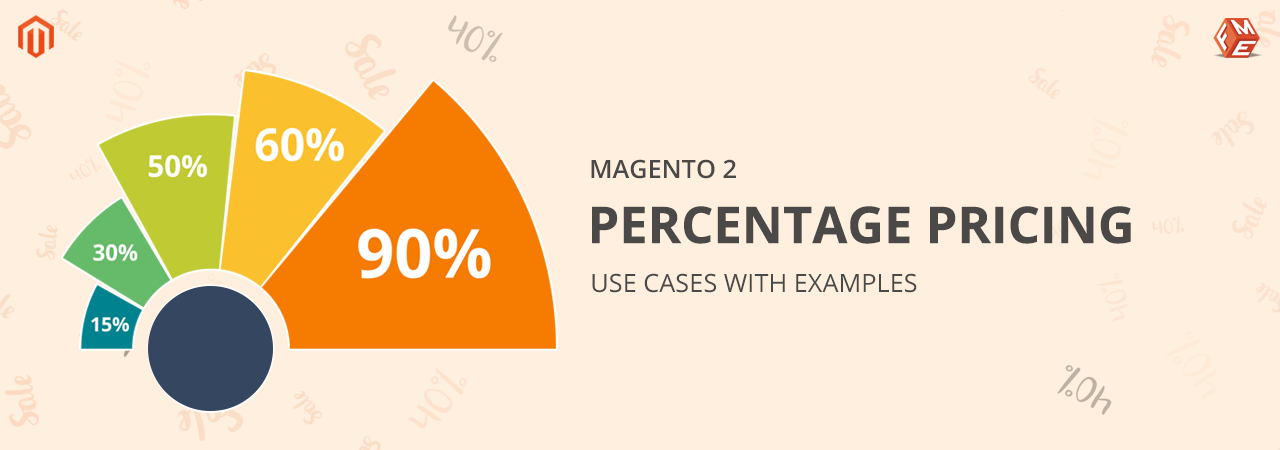Magento 2 Percentage Pricing extension by FME enables you to Markup or Discount the product cost. This extension calculates the product prices based on the “Cost + Price Markup/Discount” formula. You can Markup/Discount the product cost in percentage or fixed amount. You can update cost of any type of products like bags, shirts, accessories, etc.
How Magento 2 Cost Based Pricing Extension Works:
With this Magento 2 Cost Based Pricing extension, you can create multiple rules to auto-update fixed or percentage markup to the products.You can create multiple rules and apply to the product. You cannot apply multiple rules to a single product but can apply a single rule to multiple products.
- Create a Markup/Discount Rule
- Write Rule Description
- Set Priority
- Enter Fixed/Percentage Markup or Discount
- Apply Rule to Products
Case 1. Apply Markup as Percentage
With this cost based pricing Magento 2 extension, you can auto-apply Markup as Percentage of the product original cost. If you are selling a bag for a $30 and want to Markup the Bag cost by 5%. Then this extension will automatically update the final price of the Bag. In this case, Total Price is $31.5 ($30+5% Markup of $30).
-
Product Cost
Offer markup as percentage amount of product current Cost. -
Create Markup Rule
Create rule and apply to products in order to markup product current cost. -
Apply Markup as Percentage
You can set Markup as Percentage of product cost and set percentage value like, 5%, 10%, etc. at the backend. -
Examples
You can price & sell different produtcs like garments, electronics, machinery, accessories etc.
Example Demo: Apply Markup as Percentage | Buy Now
Case 2. Apply Markup as Fixed Amount
If you are selling a bag for a $30 and want to Markup the Bag cost by a fixed amount e.g. $5. Then this extension will automatically update the final price of the Bag. In this case, the Total price will be $35 ($30+$5 Fixed Markup).
-

Product Cost
Offer markup as fixed amount of product current Cost. -

Create Markup Rule
Create rule and assign to products in order to markup product current cost. -

Apply Markup as Fixed Amount
You can set Markup as fixed amount and set fixed amount value like, $5, $10, etc. at the backend. -

Examples
You can price & sell different produtcs like garments, electronics, machinery, accessories etc.
Example Demo: Apply Markup as Fixed Amount | Buy Now
Case 3. Apply Markup as Fixed Amount with Custom Option
If you are selling Blinds for $50 and want to Markup the Blinds cost by a Fixed amount e.g. $5. Then this extension will automatically update the final cost of the Blinds. In this case, the Total price will be $55 ($50 cost + $5 Fixed Markup).
-
Create Markup Rule
Create rule and apply to products in order to markup product current cost. -
Apply Markup as Fixed Amount
You can set Markup as fixed amount and set fixed amount value like, $5, $10, etc. at the backend. -
Product With Custom Options
With this extension, you can also Markup products cost having custom options. -
Examples
You can price & sell different produtcs like garments, electronics, machinery, accessories etc.
Example Demo: Apply Markup as Fixed Amount with Custom Option | Buy Now
Case 4. Apply Discount as Percentage of Product Cost
If you are selling a bag for a $30 and want to offer a discount of 5%, then in this case, the Total price calculated will be $28.5 ($30 - 5% Discount of $30).
-

Product Cost
Offer Discounts as percentage amount of product current Cost. -

Create Discount (Markdown) Rule
Create rule and apply to products in order to discount the product cost. -

Apply Discount as Percentage
You can offer Discounts as Percentage of product cost and set percentage value like, 5%, 10%, etc. at the backend. -

Examples
You can price & sell different produtcs like garments, electronics, machinery, accessories etc.
Example Demo: Apply Discount as Percentage of Product Cost | Buy Now
Case 5. Apply Discount as Fixed Amount
With this Magento 2 Cost Based Pricing extension, you can also offer a Discount in fixed amount. For example, if you are offering $5 discount on a $30 bag, then in this case, the Total price calculated will be $25 ($30 cost - $5 Discount).
-
Product Cost
You can discount product current cost. -
Create Discount Rule
Create rule and apply to products in order to discount the product existing cost. -
Apply Discount as Fixed Amount
You can offer Discount as fixed amount by configuring discount fixed amount like, $5, $10, etc. at the backend. -
Examples
You can price & sell different produtcs like garments, electronics, machinery, accessories etc.
Example Demo: Apply Markup as Fixed Amount | Buy Now
Case 6. Apply Discount as Fixed Amount with Custom Option
If you want to offer Fixed Discount on Bed Foams, then this Cost-based pricing extension will automatically update the final price of the Bed Foam. If the cost of the Bed Foam is $40 then in this case, the Final price will be $33 ($40 cost - $7 Fixed Discount).
-

Product Cost
Offer Discounts as Fixed amount - discount amount will be deducted from product cost. -

Create Discount (Markdown) Rule
Create rule and apply to products in order to discount the product cost. -

Apply Discount as Fixed Amount
You can offer Discounts as Fixed amount by configuring discount fixed amount like, $5, $10, etc. at the backend. -

Examples
You can price & sell different produtcs like garments, electronics, machinery, accessories etc.
Example Demo: Apply Discount as Fixed Amount with Custom Option | Buy Now