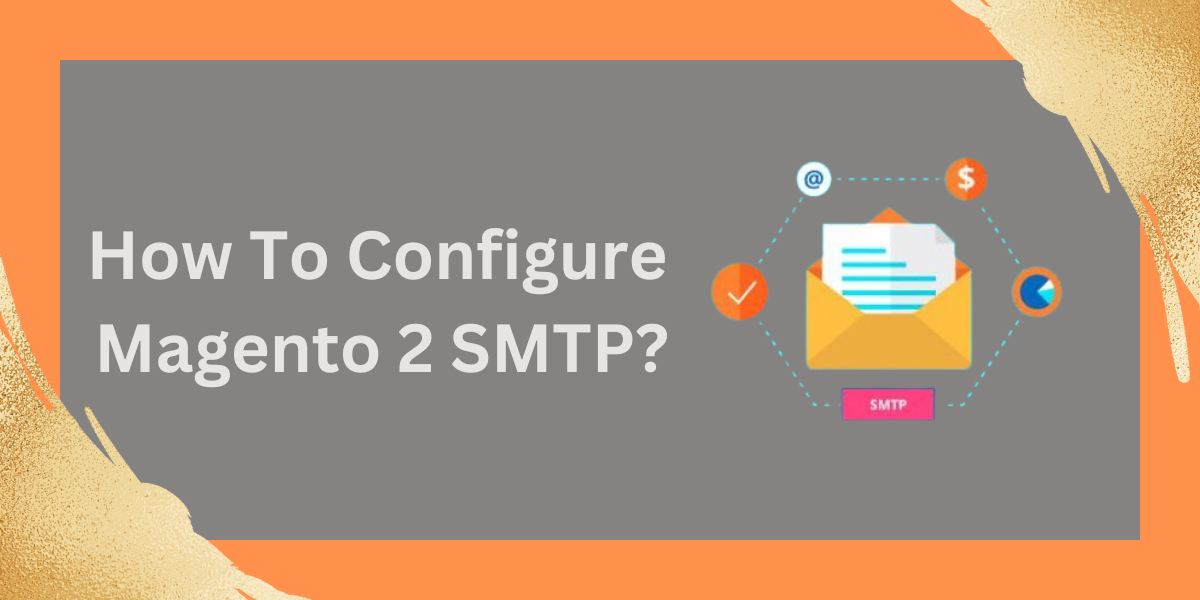SMTP and Default Magento Settings
SMTP stands for Simple Mail Transfer Protocol, and it is a standard for sending and receiving electronic mail (email) across the internet. In the context of Magento or any other web application, SMTP is often used to handle the sending of emails from the server to recipients.
Magento, by default, provides basic email functionality using the PHP mail() function. While this is suitable for many smaller setups, it might not be the most reliable or feature-rich solution, especially for larger e-commerce stores.
The default settings in Magento may work for simple email needs, but they might encounter issues with deliverability, reliability, and email tracking. Many businesses prefer to use a dedicated SMTP server or a third-party SMTP service to enhance email delivery and provide additional features.
Steps to Configure Magento 2 SMTP Settings
For the sake of this tutorial, we will look at the SMTP configurations in the SMTP extension by FMEExtensions. The extension is highly customizable and allows you to choose from multiple SMTP providers.
Configuring the Magento 2 SMTP extension by FMEextensions involves a series of steps to ensure your store's email functionality works efficiently. Here is a general guide on configuring the SMTP extension:
Step 1: Install the Extension
Step 2: Configure SMTP Settings
After installation, login to your admin panel and go to FME Extensions > SMTP Configuration > under SMTP.
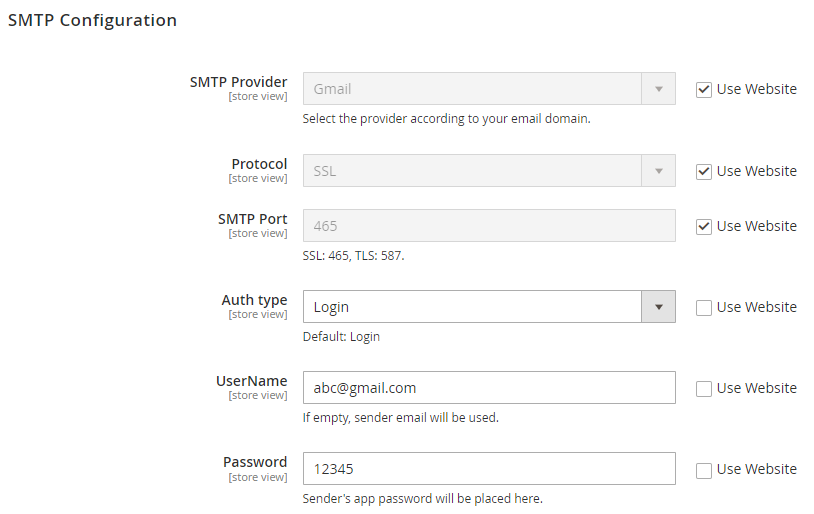
- Enable the extension.
- Enable email log.
- Choose your SMTP provider.
- Choose the Encryption type (SSL or TLS).
- Fill in the SMTP Port.
- Enter your SMTP Username and Password provided by your email service provider.
- Set Sender Email and Sender Name.
- Save Config.
Step 3: Test Email Configuration
After saving the configuration, go to the Send Test Email tab in the extension settings.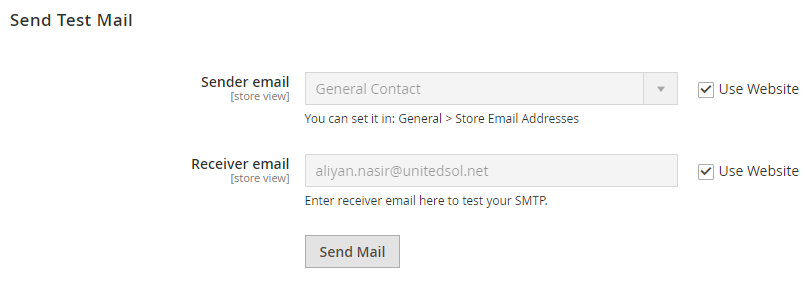
- Enter a test email address and click the "Send Test Email" button.
- Check your provided email address for the test email. If received, it indicates successful configuration.
Step 4: Clear Cache and Reindex
- After configuring the extension, clear the Magento cache by running php bin/magento cache:clean.
- Reindex using php bin/magento indexer:reindex.
Your Magento 2 store should now be configured to send emails using the FMEextensions SMTP extension. Regularly test your email functionality to ensure smooth operation, and consult FMEextensions' documentation or support for any specific issues or questions related to their SMTP extension.