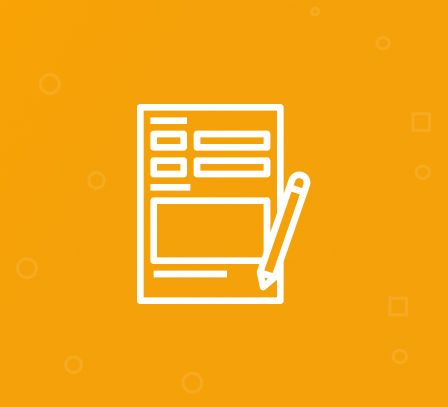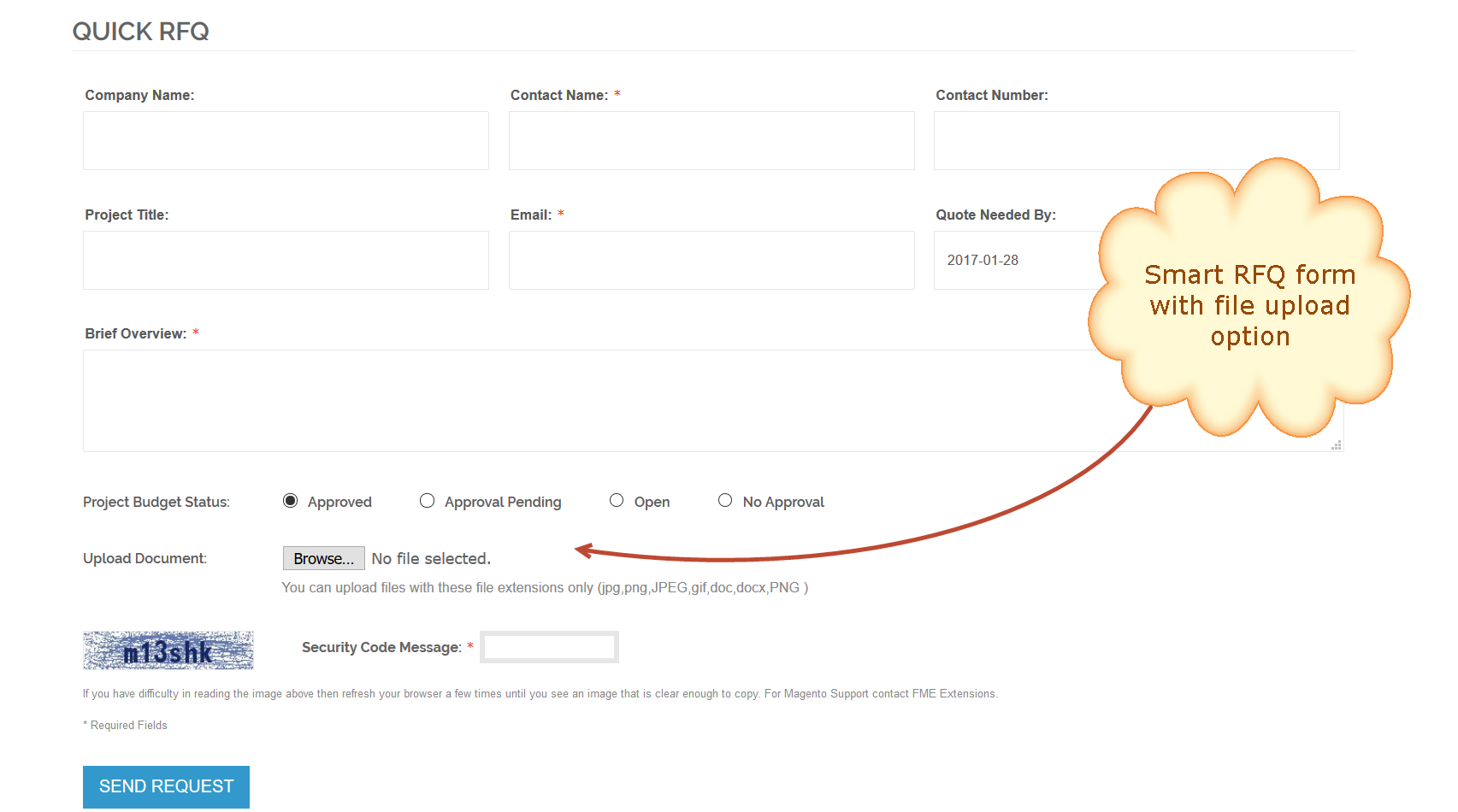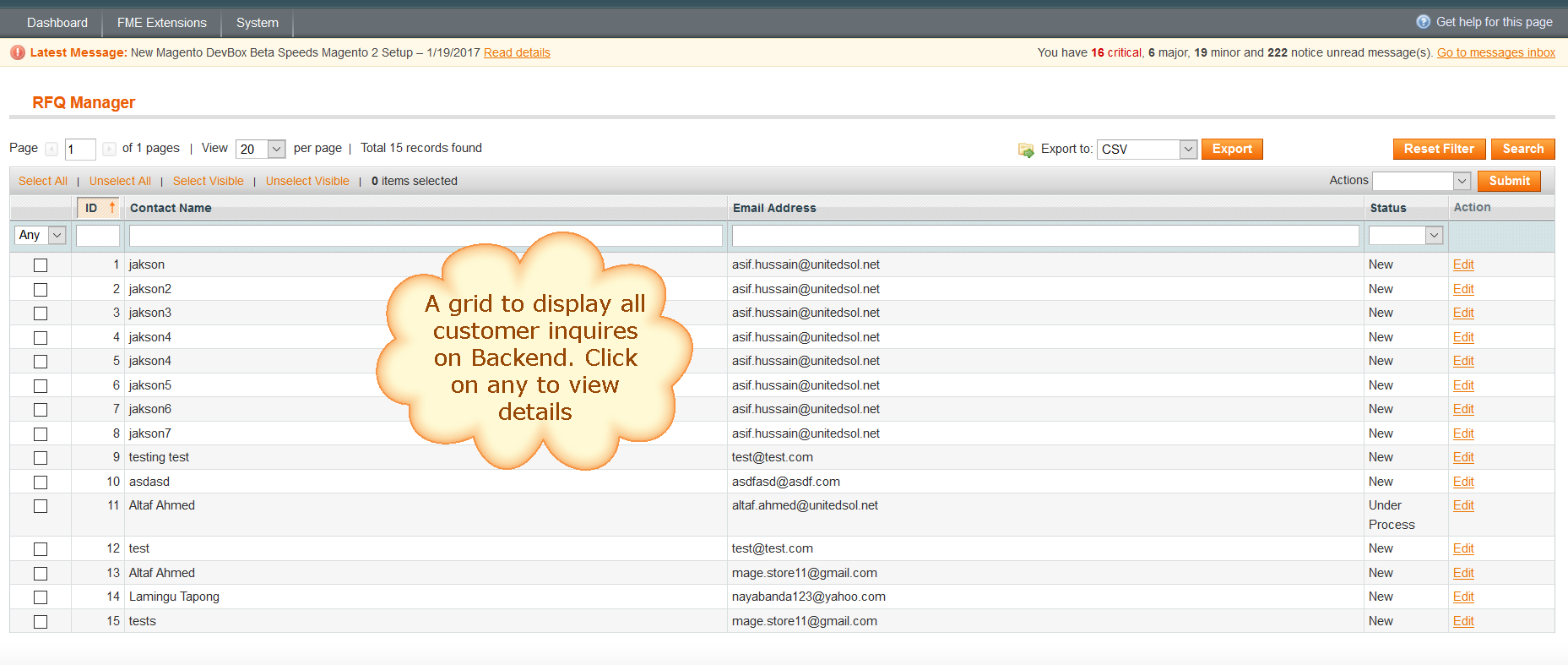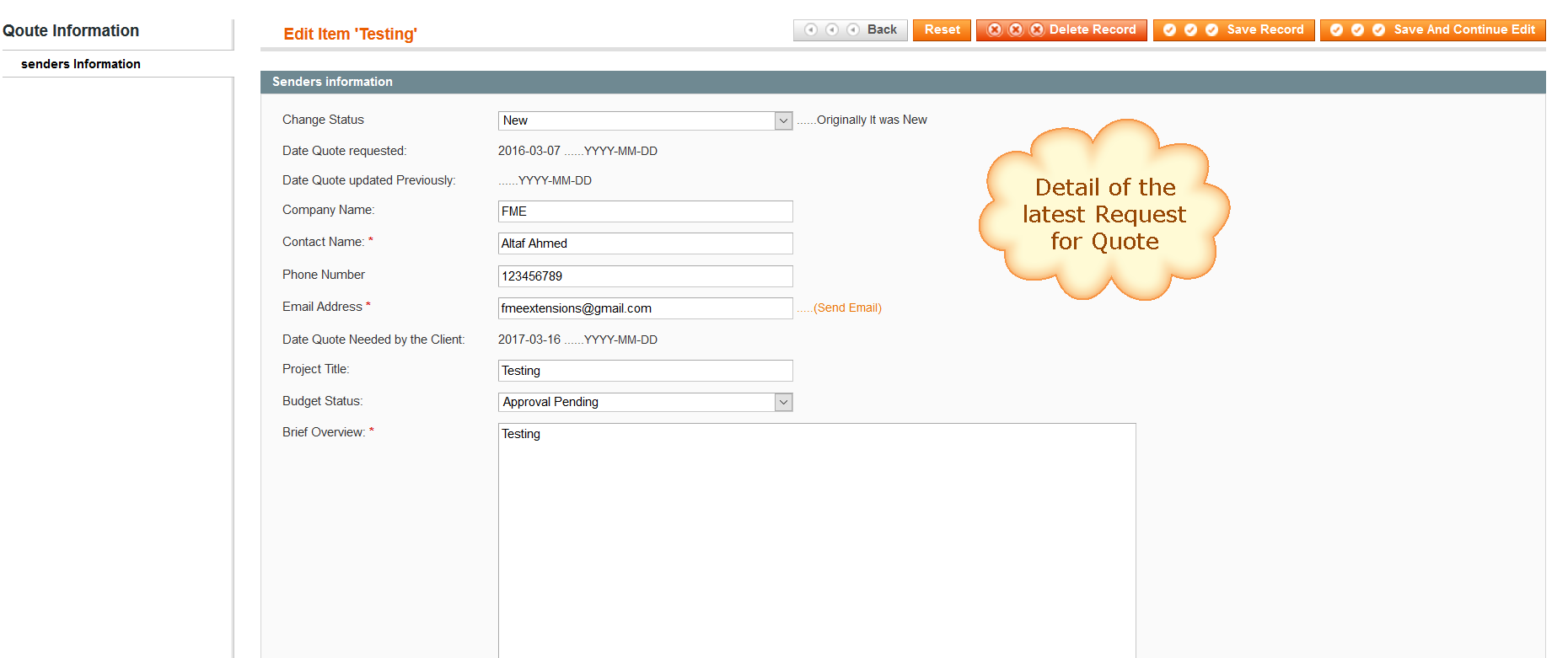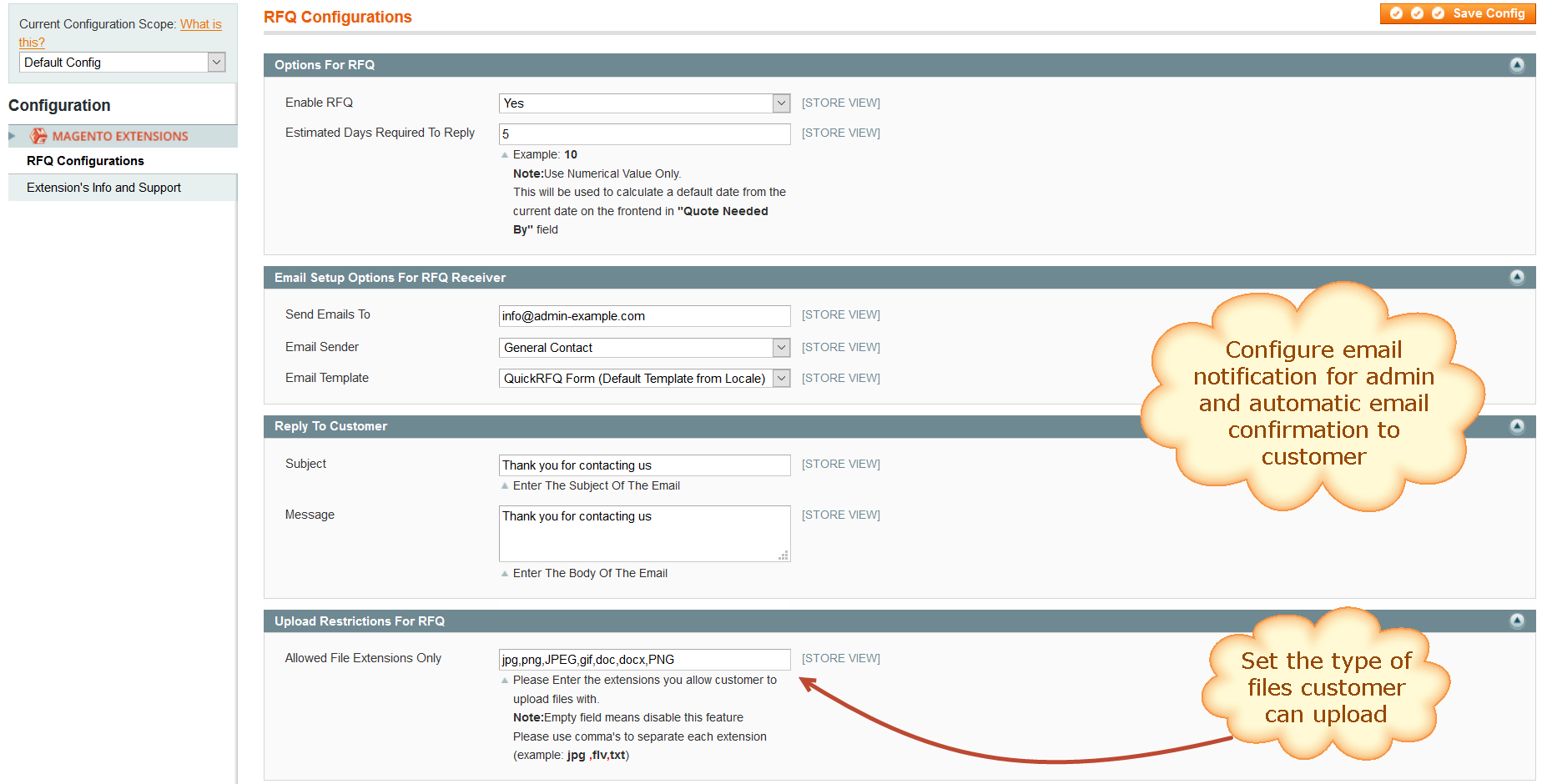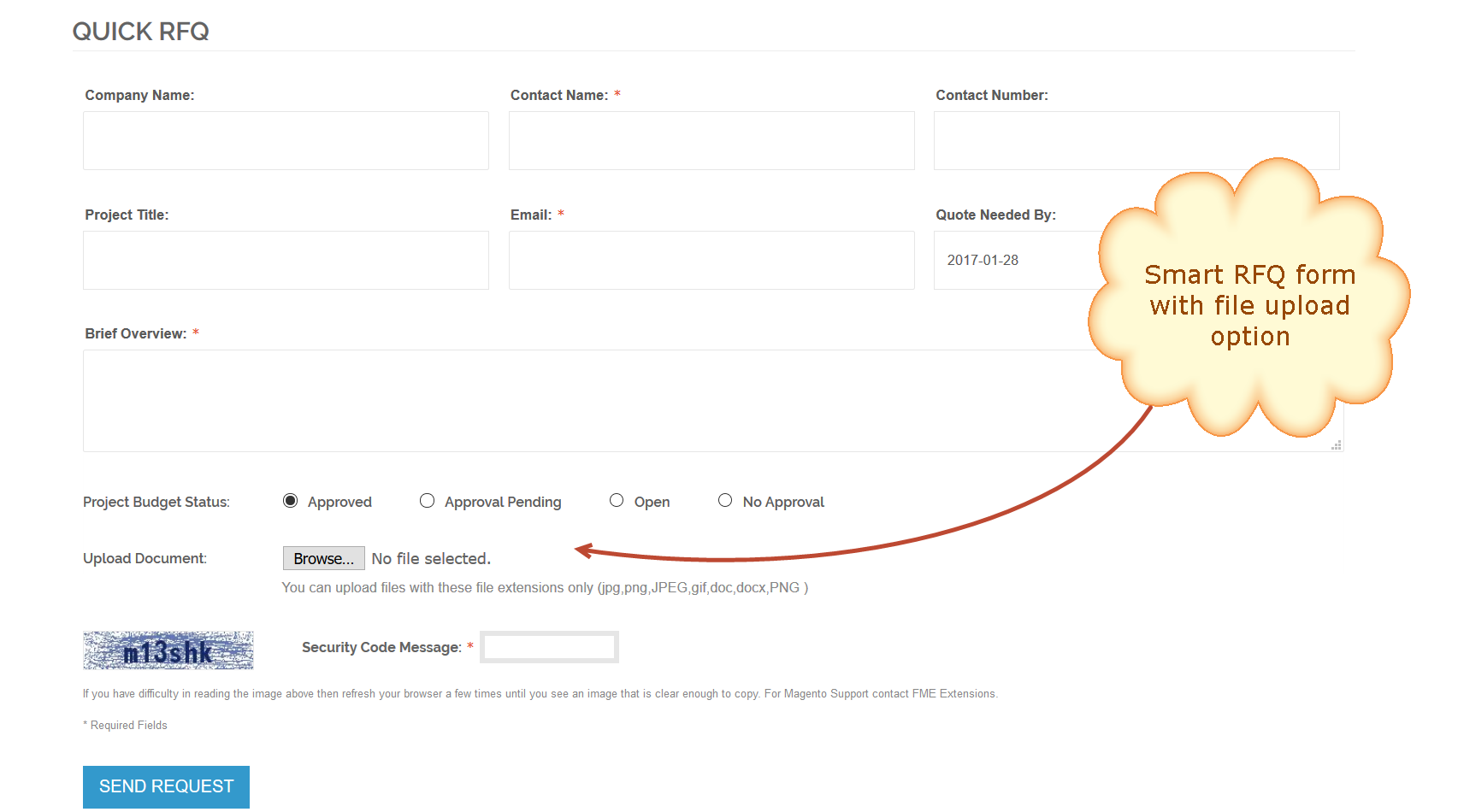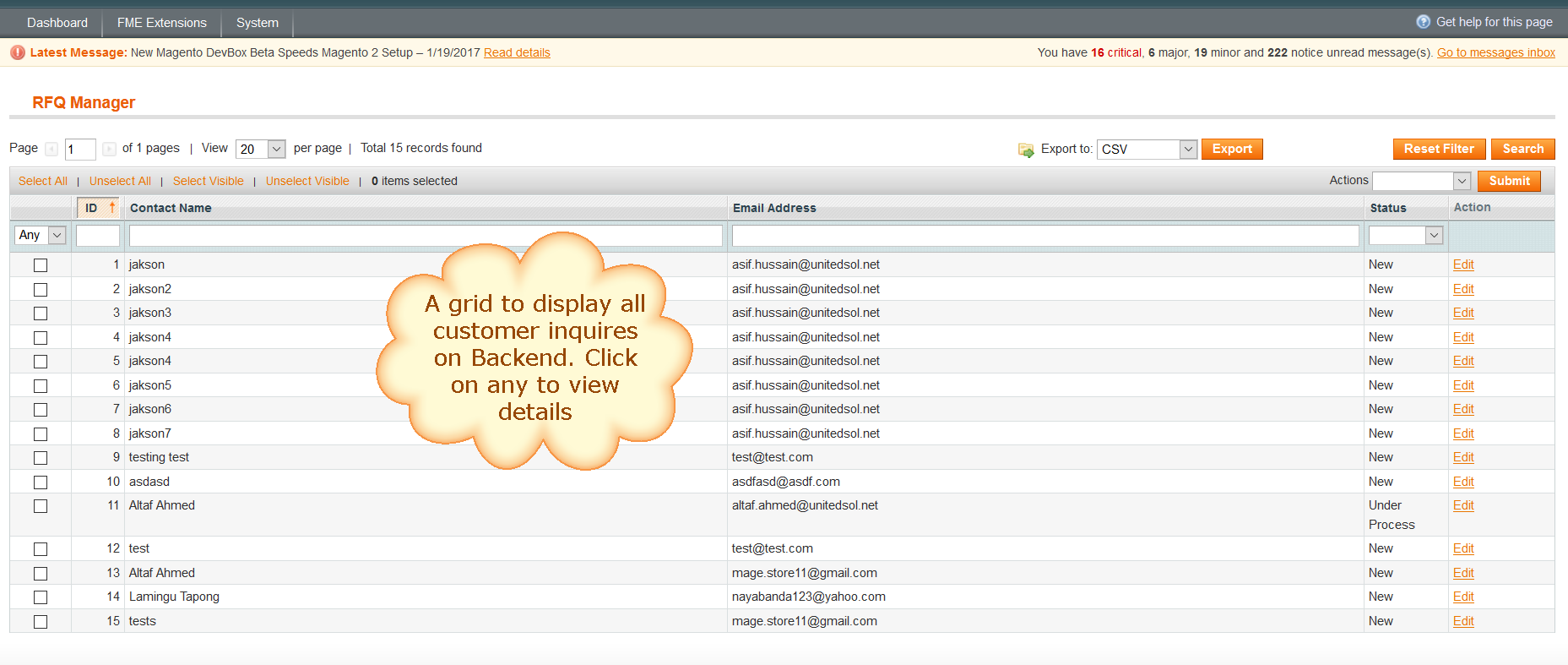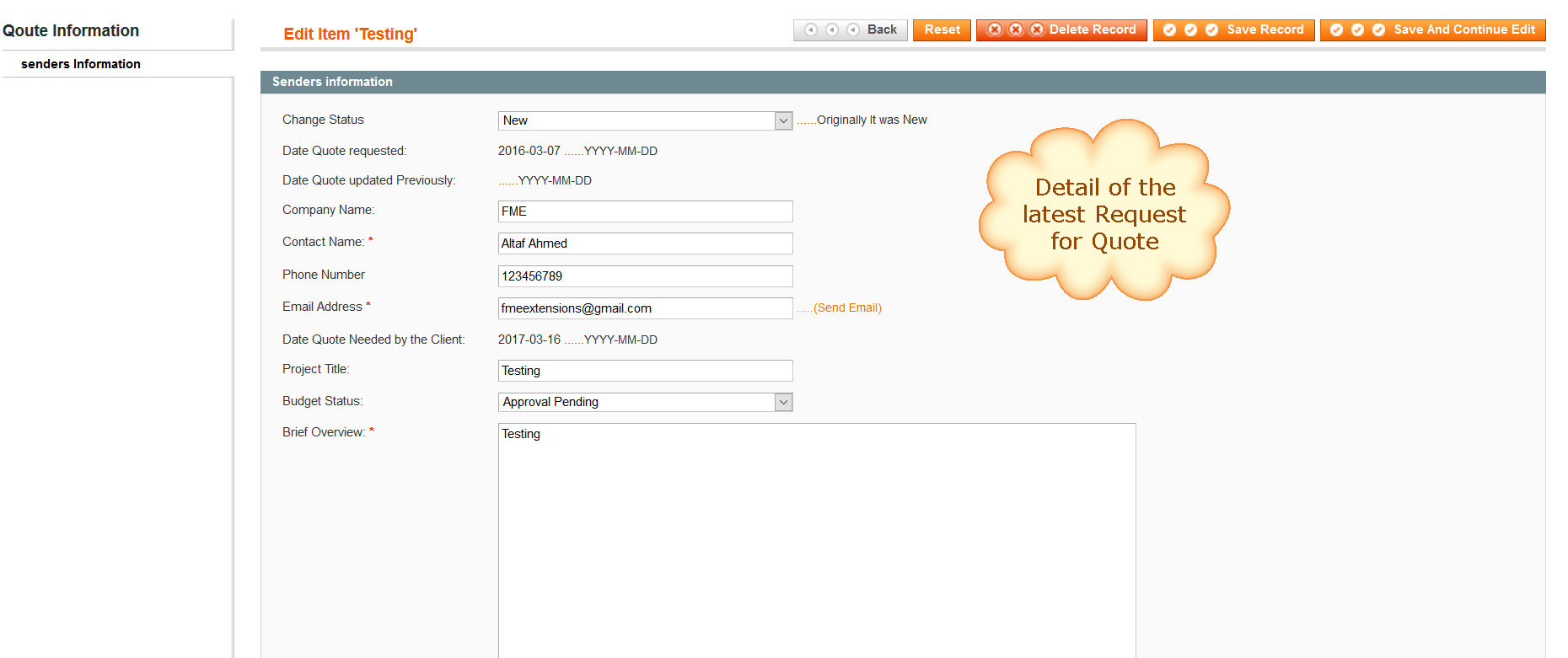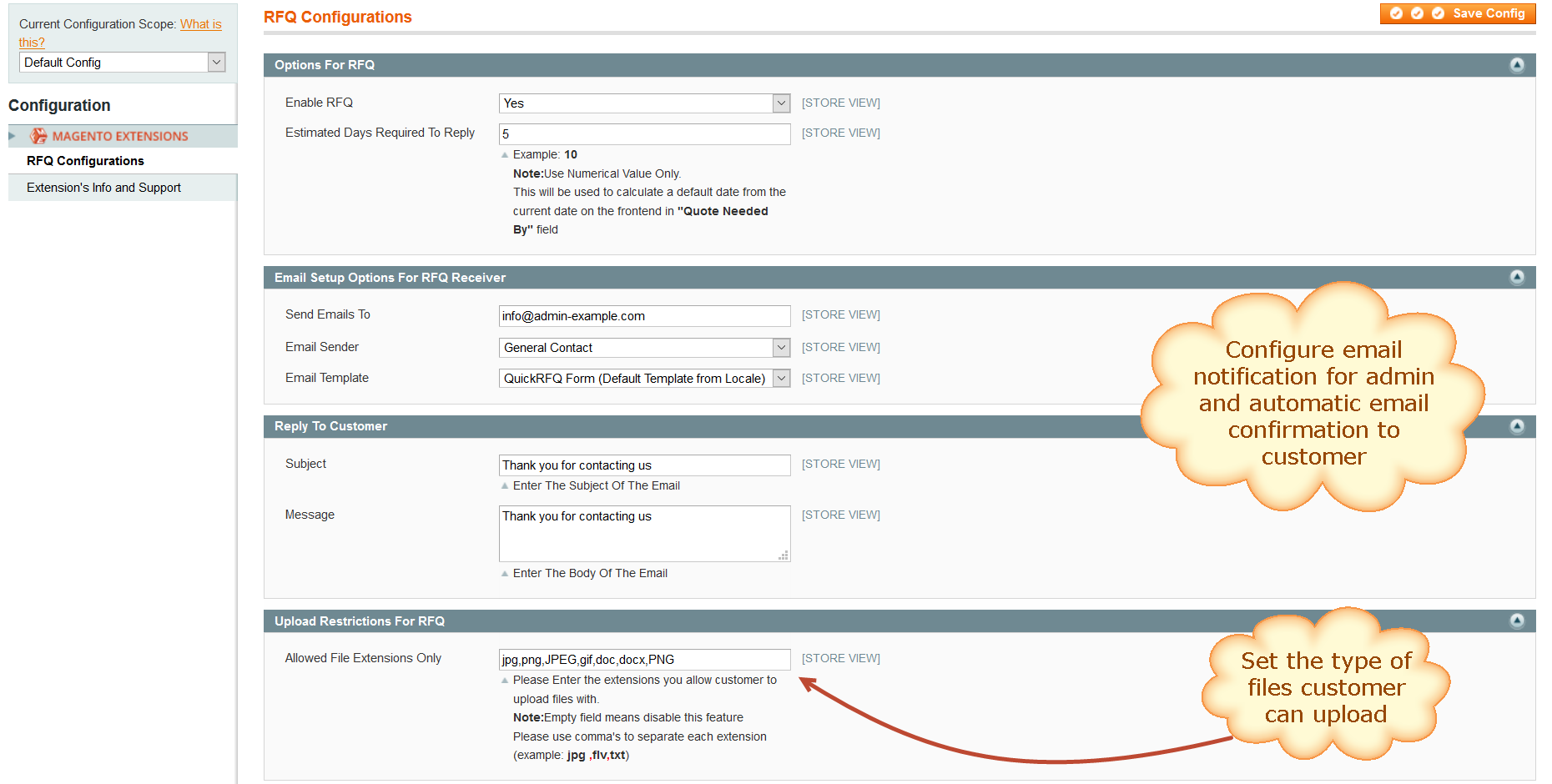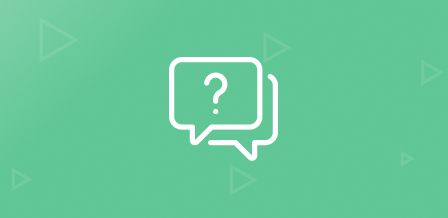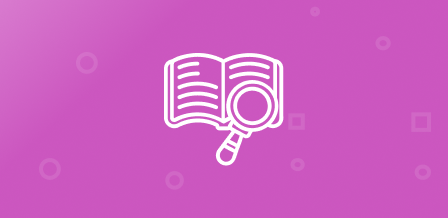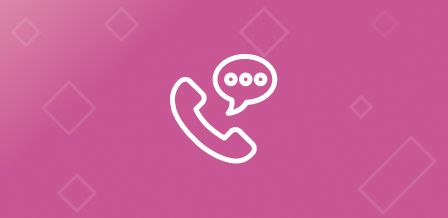How it works:
I. QuickRFQ Manager
Use RFQ manger from your backend to preview quote requests made by clients. Use this feature to:
- Search for particular clients/requests
- Change request status
- Export all requests in CSV/XML file
- Editing/Deleting Requests
Let’s see how:
sing your login credentials, first Sign in to your Magento admin panel. From dashboard, select Manage RFQ’s from the Quickrfq tab.
- Press Edit button to make changes to client’s requests.
- Press Export after selecting file type to download a detailed list of requests.
- Use Search feature to search particular requests by ID, Contact name, Email Address or request status.
- Mark/unmark requests to change request status or to delete them.
II. Edit QuickRFQ
Use Edit tab from the action field in your backend dashboard to make changes to the clients quote requests. Use this feature to:
- Update request status
- Update budget status
- Preview quote requests
Let’s see how:
Using your login credentials, first Sign in to your Magento admin panel. From dashboard, select Manage RFQ’s from the Quickrfq tab. Press Edit from the Action field of the required request to make changes.
- Update request status from the Change Status field.
- Preview date quote was originally requested in Date Quote Requested field.
- Preview date quote was last updated in Date Quote updated previously field.
- Preview/Edit requesting company name (Clients Company) from Company Name field.
- Preview/Edit requesting client name from Contact Name field.
- Preview/Edit clients contact no. from Phone Number field.
- Preview/Edit clients mailing address from Email Address field.
- Preview date quote was expected to be answered by in Date Quote Needed by the Client field.
- Preview/Edit project’s title originally entered by client from Project Title field.
- Update request’s budget status from the Budget Status field.
- Preview/Edit projects overview, as given by client, from Brief Overview field.
- Press Save Record to save requests details after editing.
III. QuickRFQ Configuration
Use Configuration feature to customize QuickRFQ’s functional settings. This feature, for an enhanced usability experience, is split into 4 sections: Options for RFQ, Email Setup Options for RFQ Receiver, Reply to Customer & Upload Restrictions for RFQ.
Options for RFQ allow you to:
- Enable/Disable RFQ on front end
- Provide default no. of days required to complete request
Email Setup Options for RFQ Receiver deals with default mail related options for managers. Use this to:
- Set default email address (on which each new quote request will be notified about)
- Set default sender
- Choose default email template to use for notifications
Reply to Customer section sets defaults for reply email to clients. Use this to:
- Provide default Subject title for mail
- Provide default message body
Lastly, Upload Restrictions for RFQ provide:
- Upload file type/attachment extensions options
Let’s see how:
Using your login credentials, first Sign in to your Magento admin panel. From dashboard, select Configuration from System tab.
Options for RFQ _
- Enable/Disable RFQ form on front end using Enable RFQ option. Select yes to enable and No otherwise.
- Provide default no. of days required to reply for each client request in Estimated Days Required to Reply. Care to use Numerical form only, i.e. 5, 10, 15 etc.
- Press Save Config to save details or continue with further settings.
Email Setup Options for RFQ Receiver _
- Provide list of comma separated default mailing addresses those should be notified on arrival of each new quote request in Send Emails to field.
- Select default mail sender address for email from Email Sender options.
- Select default email template to use for sending email from Email Template options.
- Press Save Config to save details or continue with further settings.
Reply to Customer _
- Provide default email subject for auto reply mail option on client request in Subject field.
- Set default message body for reply mail in the Message field.
- Press Save Config to save details or continue with further settings.
Upload Restrictions for RFQ _
- Provide list of comma separated file types allowed for upload/attachment option e.g. .doc, .docx, .pdf etc in Allowed File Extensions Only field.
- Press Save Config to save settings