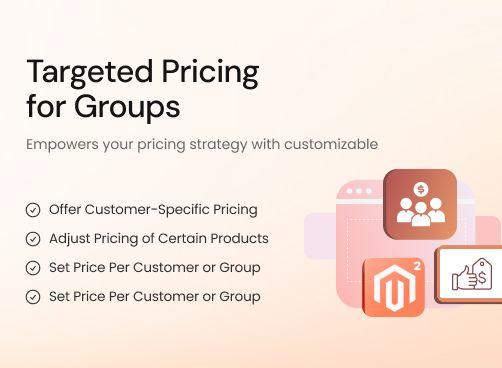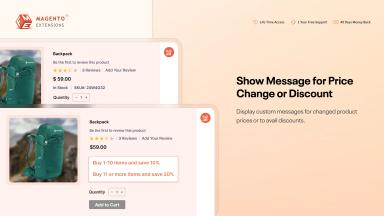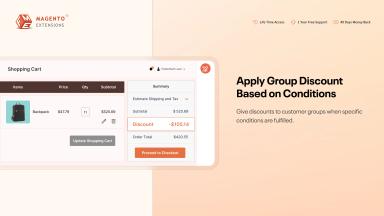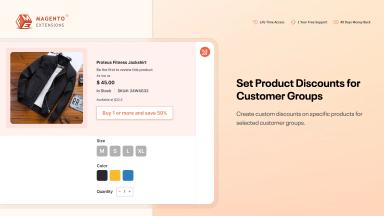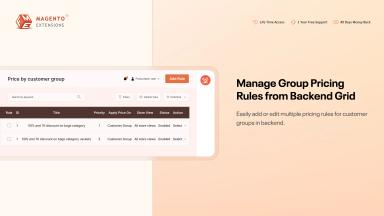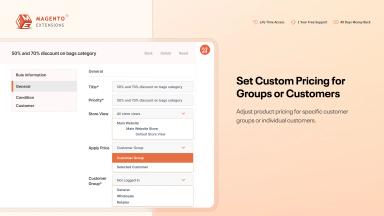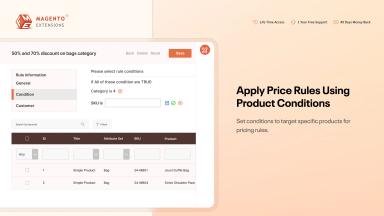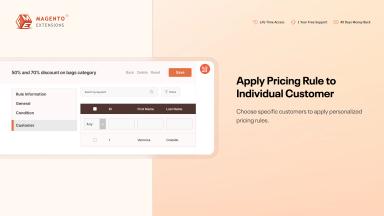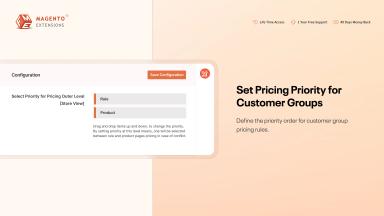Customer Group Pricing for Magento 2
Offer personalised pricing with the Magento 2 Customer Group Pricing extension, enabling you to set unique prices or discounts for specific customer groups or individuals.
- Create rules to adjust prices by customer groups
- Adjust prices per individual customer
- Apply price changes to the entire catalogue or specific products
- Increase prices or offer discounts (fixed/percentage)
- Add tiered discounts for quantity ranges
- Set minimum and maximum order quantities
- Show personalised messages for customer-specific prices

Customer Group Pricing
$109.99
- Description
- Reviews
- FAQS
- Customization
- Change Log
The Magento 2 Customer Group Pricing extension lets you adjust product prices across the entire catalogue or for selected items based on customer groups or individual users. You can apply fixed or percentage-based discounts, increase prices, and set tiered pricing for quantity ranges. With options to define minimum and maximum order quantities and display personalised messages, this extension helps build loyalty and reward specific buyers.


Challenge
Standard pricing is a surefire way to lose customers since it fails to meet the diverse needs of different customer groups. Wholesalers demand bulk discounts, VIPs require special discounts, while retailers may demand consistent price adjustments. Catering to such diverse requirements manually is prone to error, time-consuming, and resource-intensive.


Solution
The Magento 2 Customer Group Extension resolves this dilemma by automating the pricing process with dynamic pricing rules that are tailored to each customer group. The extension allows you to apply fixed or percentage-based markups/markdowns to categories and specific products. It ensures that everyone receives a fair deal, driving higher sales.
Customer Group Pricing for Magento 2
$199
Top 6 Features of Magento 2 Customer Group Pricing Extension
Use Cases of Magento 2 Customer Group Pricing Extension
Set Price Per Individual Customer
Category & Product-Specific Pricing
Automated Pricing Schedules
Personalised Tier Pricing
Custom Price Replacement per Store View
Flexible Pricing Rules per Customer Group
Custom Pricing Display Messages

Instead of applying discounts and special offers to customer groups, you can opt to reward your individual customers. This feature allows you to reward your high-value clients and build stronger relationships with them.
By tailoring prices at the individual level, businesses gain flexibility without disrupting the standard pricing structure for the other buyers. This level of control is quite useful for repeat buyers and long-term B2B partners.

Instead of applying discounts across your entire catalogue, you can target specific categories or products with precision. This makes it easy to create campaigns that focus on bestsellers, slow-moving stock, or strategic product lines.
With granular control, you can optimise pricing where it matters most. This ensures your promotions are relevant, effective, and aligned with your overall sales goals.

You can schedule price changes in advance for sales events, holiday promotions, or seasonal campaigns. Once configured, these rules activate and deactivate automatically at the right time.
This automation reduces manual effort and ensures flawless execution of campaigns. Customers enjoy a smooth experience with timely discounts, while store owners gain efficiency.

The extension lets you configure quantity-based tier pricing and display it directly on product pages. Customers immediately see the benefits of ordering larger quantities, motivating them to increase their basket size.
This transparent approach not only builds trust but also drives higher-order volumes. By rewarding bulk purchases, you can boost revenue while streamlining stock management.

Store-view-specific pricing allows you to assign unique price adjustments for different regions or markets. Each store view can have its own rules, ensuring that local differences in demand, competition, or costs are reflected.
This feature is especially valuable for global or multi-store businesses that need pricing flexibility without losing centralised control. It makes localisation seamless and customer-friendly.

With flexible rules, you can automatically increase or decrease prices for different groups using either fixed values or percentages. This allows you to create separate strategies for retailers, wholesalers, or VIPs without manual adjustments.
By tailoring pricing to each group, you ensure that every customer segment feels valued while your business maintains healthy profit margins. This flexibility also helps you stay competitive in multiple markets with minimal effort.

Alongside adjusted prices, you can show personalised messages that highlight discounts or explain eligibility. These messages appear directly on product pages, making offers clear and persuasive.
This not only improves transparency but also enhances the shopping experience. By clearly communicating value, you increase customer trust and encourage more conversions.
Korolos
5Good experience with the support team
After installing the extension, I needed a few tweaks to make it in line with my customer's requirements. Thanks to the support team, they were efficient and collaborative.
Thảo lee
5Quite Useful
Very easy to configure customer based pricing. It has all the necessary features.
Vi Trinh
5Best Extension & Support
It's the best customer specific pricing extension. Support guy fixed the installation issue quickly and now the extension works perfectly.
Ruben
4A handy pricing extension
It's a great tool to develop a highly personalized pricing strategy while targeting specific customer groups.
Darrin
4Excellent Extension & Support
The extension works well. Thanks to the support team for resolving the compatibility issue quickly.