Magento 2 is one of the most widely used eCommerce platforms worldwide. The below statistic provides some insight.
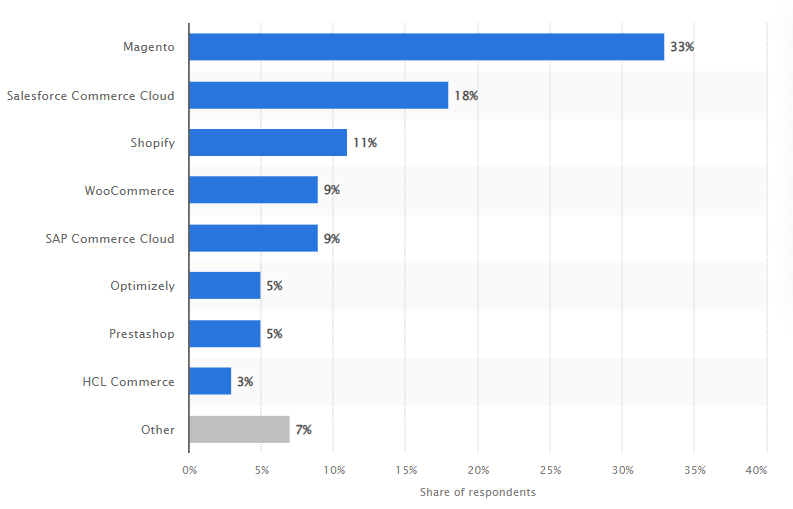
Source: Statista
According to the above figure, 33 per cent of the respondents in Europe, Middle East, and Africa (EMEA) region use Magento. Germany, another key eCommerce market, shows a similar trend as evident from the below statistic.
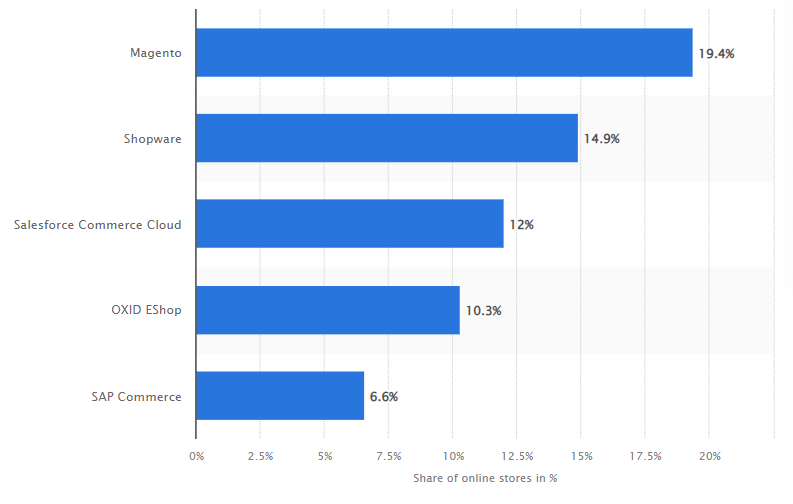
Source: Statista
There are several reasons which make Magento 2 the most obvious choice for eCommerce store owners. First, users can personalise each and every aspect of the store as per their preferences. Second, it is scalable, making it ideal for a store for any size. Third, it is SEO-friendly.
Due to its global popularity, it is only natural that users get to change the platform’s admin language to any of their choice. Like most platforms, the default language is English (United States). In this article, we will let you know how to change the default language to another.
Have a Look at FME's Language Switcher Extension for Magento 2Magento 2 Change Admin Language
Here is what you need to do to change the default admin panel language:
- Step 1: Login to your Magento 2 Admin Panel
- Step 2: Click on ‘Admin’ on the Top Right Corner of the Screen. A drop-down menu will appear.
- Step 3: Click on Account Setting (Admin) from the Drop-Down Menu. You will be redirected to your store’s admin account settings.
- Step 4: Scroll down till you see a setting titled ‘Interface Locale’
- Step 5: Tap on the Above Setting. Another drop-down menu will appear.
- Step 6: Select the Desired Language
- Step 7: Enter your Admin Account Password
- Step 8: Click on Save
That’s it. Your default admin panel language is now changed. This is how easy it is to change the language. However, keep in mind that Magento 2 supports very limited languages. If your desired language is not visible in the menu, you will need to install the required language extension.
My Magento 2 Admin Panel Language is Not Changing Despite Updating It
In some instances, Magento 2 admin panel will keep showing the previous language even after you update it and save the changes. If that’s the case with you, don’t worry. The only thing you need to do is flush the cache and that’s it. Magento will start displaying the desired admin panel language.
Other Articles You Might be Interested in:
Conclusion
Kindly note that the above instructions are only for the admin panel (back-end) and not the store (front-end). For Magento 2 Change Store Language, the instructions are different. If you still require help with changing the front or back-end language, feel free to contact our Support team.

