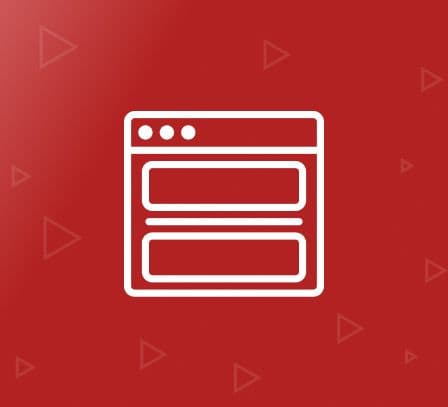Banners for Magento 1
- Description
- Reviews
- FAQS
- Customization
- Change Log
Users buying attitude on any e-commerce shopping site is directly related to their usability experience on that site. A better interface prolongs their stay on that site, which in other words, enhances their chances of placing more shopping orders. With over a dozen lavishing styles, our banner extension makes sure that your each new visitor gets a glimpse of your top selling items. See live/front end demo of transition styles.
Free Magento Banners Extension with its easy to use backend allows you to provide your customers with a highly optimized usability experience that your site until now, lacked. Banner images are hyperlinked to give you the flexibility of adding page links for detailed product descriptions. With banner headings, you can now add related text with banners on display.
Simple to use, easy to install and eye catching on site, FME Banner Extension is the only showcase your products deserve to be in. Download now to ensure they are.
Being a leading Magento development company, FmeExtensions also provides store development and customization solutions along with 120+ Magento extensions.
Key Features of Magento Banners Extension
Transition Styles
- More than 12 catchy transition styles
- Smooth and stream like flow of images
- Adjustable transition speed, blur and image order
- Create Dynamic banners on run time
- Customize banner settings whenever, however
- No constraint on no. of images in each banner unlike others
- Add/Remove banner images on the run
- Edit banner images to cater your site/banner design
- Impactful banner headings
- Live Banners(hyper linked)
Simple & Powerful Banners in minutes
- Create Dynamic banners on run time
- Customize banner settings whenever, however
- No constraint on no. of images in each banner unlike others
Customizable Banner Images
- Add/Remove banner images on the run
- Edit banner images to cater your site/banner design
- Impactful banner headings
- Live Banners(hyper linked)
Global Features
- Multi store support
- Easy to Install & Configure with all Magento versions
- Slider design options
- Customizable time/delay settings for each image
- Randomize image selection each time banner loads
- Show/Hide timer
Extras
- Slider design options
- Customizable time/delay settings for each image
- Randomize image selection each time banner loads
- Show/Hide timer
How it works:
Adding a Banner
Use Add Banner tab from your backend to add new banner images. Use this feature to:
- Upload banner images
- Provide a supporting tagline
- Make banner dynamic by providing a target Url
- Choose optimal store view
- Enable/disable it to adjust its visibility for the front end
Let’s see how:
Using your login credentials, first Sign in to your magento admin panel. From dashboard, select Manage Banners from the Banners tab.
- Press Add Banner button to add a new banner image.
- Enter Banner title in the Title field.
- Press Choose File to select and upload banner image from your computer.
- Enter your Target Url or ‘Goto Link’ in the Link field.
- Select preferred Display mode for target Url from the drop down menu.
- Enter a Priority number for image in banner. Remember, 0 designates higher priority while higher numbers signals low priority.
- Select preferred mode for text display from Text Blend drop down field. Choose ‘Yes’ if you want your text to ‘blend in’ the banner image shade, opt for ‘No’ in case you want a
- sharp on the eye text.
- Select preferred Store view from the drop down hierarchy.
- Enable/Disable Image visibility on the front end from the drop down Status field.
- Enter Tagline or text that you want to go with the image in the Content field.
- Press Save Banner to save banner details.
Edit Banner
Use Edit tab from the action field in your backend dashboard to make changes in the banner image. Use this feature to:
- Change banner images
- Change supporting tagline
- Change target Url
- Change store view
- Enable/disable banner visibility for the front end.
Let’s see how:
Using your login credentials, first Sign in to your magento admin panel. From dashboard, select Manage Banners from the Banners tab. Press Edit from the Action field of the required image to make changes.
- Edit Banner title from Title field.
- Press Choose File to change and upload a new banner image from your computer.
- Edit your Target Url or ‘Goto Link’ from the Link field.
- Change preferred Display mode for target Url from the drop down menu.
- Change Priority number for image in banner. Recall that 0 designates higher priority while higher numbers signals low priority.
- Change preferred mode for text display from Text Blend drop down list. Choose ‘Yes’ if you want your text to ‘blend in’ the banner image shade, opt for ‘No’ in case you want a
- sharp on the eye text.
- Change preferred Store view from the drop down hierarchy.
- Enable/Disable Image visibility on the front end from the drop down Status field.
- Edit supporting tagline from the Content field.
- Press Save Banner to save banner details after editing
Banner Configuration
Use ‘Configuration’ feature to customize banner’s over all look and feel. This function, for your concise usability experience, is split into 4 sections: General settings, Text settings, Transition setting & Show/Hide settings.
General settings allow you to:
- Customize banner physical features e.g. height, weight, background color
Turn on/off Auto play feature
Text settings, as the name suggests, apply cosmetics on banner headline/tagline. Use this to:
- Change text size & color
- Increase text bar’s width
- Text Alignment
- Text styling e.g. blur, transparent etc
Transition settings provide you with:
- A dozen of interactive transition styles for banner images to choose from
- Adjust speed of transition
- Transition smoothness, blurriness and delay effects
Lastly, Show Hide settings provide different options for:
- Slider buttons Visibility
- Slider buttons Alignment
Let’s see how:
Using your login credentials, first Sign in to your magento admin panel. From dashboard, select Configuration from Banners tab.
General Settings
- Enter optimal size for banner length in the Banner Width field.
- Enter optimal size for banner height in the Banner Height field.
- Enter Color code for banners background color.
- Select ‘Yes’ to turn on Auto Play feature and ‘No’ otherwise from the Auto Play options.
- Select ‘Yes’ if your image is of smaller/greater size then banner size (as specified in 1 & 2 above) and you want it to be auto adjusted as per banner size. Otherwise choose No.
- Select ‘Yes’ if you want banner images to be displayed randomly, irrespective of Sort order. Choose No otherwise.
- Press Save Config to save details or continue with further settings.
- Enter optimal text size for banner headline/tagline in the Text Size field.
- Enter Color code for banner headline/tagline text.
- Specify Width of the tagline area.
- Specify Distance between text lines.
- Specify Margin from left for the tagline.
- Specify Distance between words.
- Specify tagline Margin from the banner bottom.
- Select ‘Yes’ if you want area behind banner text appear Blur to make tagline look sharp, choose ‘No’ otherwise.
- Enter an optimal number for text background Transparency.
- Enter Color code for background of banner tagline.
- Press Save Config to save details or continue to next settings.
- Enter a number for Transition style best suited to your banner images from available 12 styles.
- Select ‘Yes’ if you want a smooth Transition of banner images as they change.
- Specify Speed of transition in milliseconds.
- Specify banner images Delay time in seconds i.e. how long they stay in banner before being replaced by the one after.
- Select ‘Yes’ if you want Random transition style for banner, choose ‘No’ otherwise.
- Specify Delay in speed of transition for banner text.
- Press Save Config to save details or continue to next settings.
Text Settings
- Enter optimal text size for banner headline/tagline in the Text Size field.
- Enter Color code for banner headline/tagline text.
- Specify Width of the tagline area.
- Specify Distance between text lines.
- Specify Margin from left for the tagline.
- Specify Distance between words.
- Specify tagline Margin from the banner bottom.
- Select ‘Yes’ if you want area behind banner text appear Blur to make tagline look sharp, choose ‘No’ otherwise.
- Enter an optimal number for text background Transparency.
- Enter Color code for background of banner tagline.
- Press Save Config to save details or continue to next settings.
Transition Settings
- Enter a number for Transition style best suited to your banner images from available 12 styles.
- Select ‘Yes’ if you want a smooth Transition of banner images as they change.
- Specify Speed of transition in milliseconds.
- Specify banner images Delay time in seconds i.e. how long they stay in banner before being replaced by the one after.
- Select ‘Yes’ if you want Random transition style for banner, choose ‘No’ otherwise.
- Specify Delay in speed of transition for banner text.
- Press Save Config to save details or continue to next settings.
Show Hide Settings_
- Select ‘Yes’ to show Timer with each banner image.
- Select ‘Yes’ to show right/next Slider button and ‘No’ otherwise.
- Select ‘Yes’ to show left/previous Slider button and ‘No’ otherwise.
- Select ‘Yes’ to show clickable Numbered buttons for all slider images and ‘No’ otherwise.
- Select ‘Yes’ to show clickable Numbered buttons for all slider images by default and ‘No’ otherwise.
- Select ‘Yes’ to show clickable Numbered buttons aligned in a horizontal style and ‘No’ otherwise.
- Select ‘Yes’ to show clickable Numbered buttons arranged in increasing order as per their sort order and ‘No’ otherwise.
- Select ‘Yes’ if you want to allow users to Pause/Play transitional flow of banner images and ‘No’ otherwise.
- Select ‘Yes’ to show slider buttons on the Left side of banner and ‘No’ otherwise.
- Select ‘Yes’ to align banner text on Top of banner images and ‘No’ otherwise.
- Press Save Config to save banner details.
Béla Kovács
4fusion1@vipmail.hu
Dear FME! I installed this (http://www.fmeextensions.com/banner.html) extension to my magento. It works fine, but my language is hungarian and in the content it can't display ő,ű caracters on front page, and i cant fix it. Can you help me? Also it should be great if I can use <h1> or <h2> and i can add separate color for this in the content area. It's a cool extension, great work! Thank you, Béla Kovács
Anand
5Superb!
These guys are awesome! I got this installed for me and the support for a free extension provided by the team has been outstanding! Kudos to the team!!! Love from India!
Serks
5Works flawlessly
Hi, Great extension! Works flawlessly ! Thanks
Serks
5Help for Implemention
Sudhir Kumar Singh, 1. Research on how to make a custom layout.....its quite simple 2. Include a call to a static block (wherever you want the banner to appear) in that new layout... 3. Put the simple banners code into your new static block... 4. Set hompage cms page's layout to your new created layout... 5. Jump up and down with joy!!
Uthman Ali
5Great Extension
Its really a great extension , It helped me a lot . Excellent :)