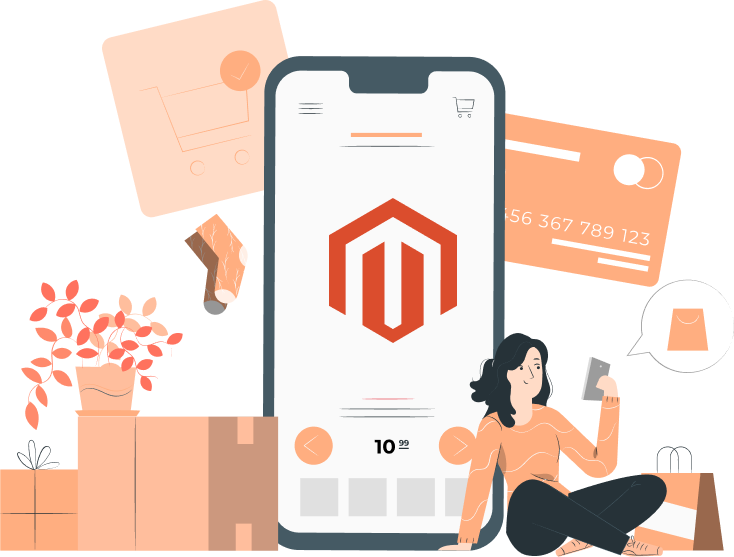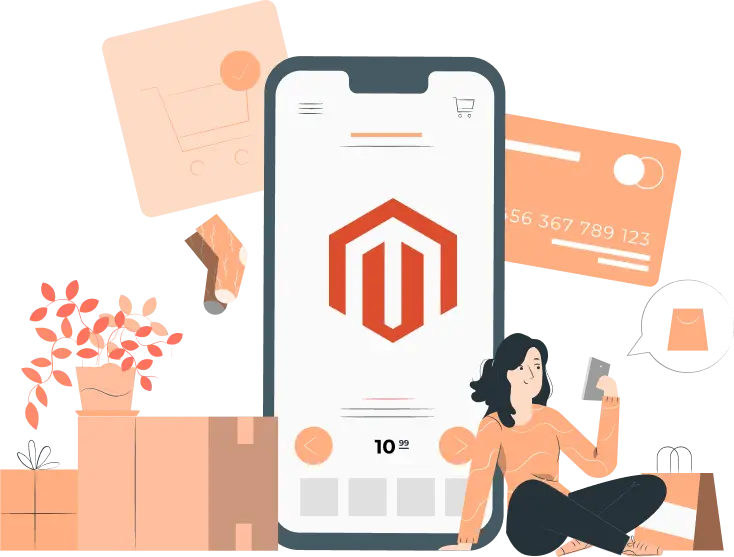Magento (now Adobe Commerce) is one of the most popular eCommerce stores. It offers numerous benefits over other platforms. For instance, you can manage multiple brands/stores using a single interface. Secondly, it is highly customizable, thereby allowing users to set up a store that aligns with their brand. Thirdly, it makes it easier to optimize your store. Undoubtedly, after setting up your online store, the next step is to optimize it. It is the only way to bring organic traffic and improve the user experience. More organic traffic means higher revenue. According to several reports, the 1st organic position in a Google search result generates more than 10x clicks than a website on the 10th position. Magento offers a wide range of features that address all aspects of search engine optimization – on page, off page, and technical. This article lists the top 5 tips to improve your store’s ranking in Google Search. So, what's the buzz about Magento? Well, according to the folks at BuiltWith, there are over 500,000 websites cruising along with the power of Magento. And one big reason for its success? Its magical ability to adapt! Thanks to Magento 2 (now Adobe Commerce), this platform offers a world of possibilities through extensions and custom development that can seriously level up your online store experience.

Hey there, fellow e-commerce enthusiasts! Let's talk about spicing up your online business game with some top-notch solutions. If you've been on the lookout for ways to boost your online store's efficiency, you're in luck! Enter Magento - the superhero among e-commerce platforms that's been hitting the mark.

Hey, savvy e-commerce wizards! Are you ready for a whirlwind adventure into the vibrant world of online selling? Picture this: you're about to embark on a quest to find the ultimate e-commerce platform that'll skyrocket your business to the stars. Today, we're spilling the beans on the hottest topic around – the top alternatives to Magento in 2024.

Hey there, fellow Magento store managers!

In today’s digital landscape, one of the most pressing concerns for any business, including online stores, is ensuring their user’s safety. A simple mistake or lax security controls can result in a data breach. This can undermine your store’s reputation, compromise users’ confidential information, and lead to legal repercussions. Therefore, ensuring your store’s security must be a top concern.When talking about enhancing your store’s security, there are a wide range of options. The simplest and one of the most effective is to set up two-factor authentication or 2FA. A recent survey of leading developers supports this point. Source: Statista As you can see from the above statistic, the topmost priority for developers from a security perspective is to increase two-factor authentication adoption. Password security is the second most important priority. Remember, just by setting up 2FA and having a strong password, you can ensure 99 per cent security. In 2FA, you need two separate forms of identification.First, you will need to enter your password to login to Magento as an admin or a user. After entering the password, a unique code will be sent to your mobile device or email. This is the 2nd form of identification. You will need to enter this code to complete the login process. As you can see for yourself, 2FA is undoubtedly more secure than simple password protection. If your store is based on Magento 2, we have some bad news. Unfortunately, Magento 2 does not have a pre-built 2FA function.In other words, if you wish to set up Magento 2 OPT login, you will need an extension. The good news is that you don’t need to hire a Magento development company for this purpose. The reason is that we already have a Magento 2 Mobile OTP Login extension . In this article, we will guide you on how to configure mobile OTP login using our extension. Using FMEExtensions Magento 2 Mobile OTP Login Before we discuss the steps to set up mobile OTP login in Magento 2, let’s get a brief overview of this extension’s most notable features. Enable OTP Login with Mobile Number/Email It means you can set OTP on the user’s mobile number and email. Enable OTP on User Registration Form To curb fake registration, you can implement 2FA during the registration process. We have a separate ‘Restrict Fake Registrations’ extension as well. Enable OTP on Checkout Page To curb fraudulent transactions, you can set up an OTP on the checkout page. Unless the user enters the OTP, the transaction will not complete. Allow OTP in Specific Countries You can set up OTP requirement in specific countries. This is a great feature for stores serving multiple countries. Setting Up Mobile OTP Login Step 1: Go to FME EXTENSIONS > Configuration . You will get the following options. As you can see from the above image, we have already preconfigured the extension in this case. We have enabled OTP for customer registration, login, checkout, and mobile number update. Step 2: Set Up Firebase SMS to enable SMS OTP. Before setting up Firebase, you need to have a Firebase SMS API Key. For this, you’ll need to register here . In case you run into trouble, check out this tutorial or reach out to our team . Once you complete the registration process, enter the required information. Please note that the above information will vary from user to user. Therefore, only enter your Firebase information. Note: If you wish to configure email OTP too, refer to the user guide . You will need our SMTP Extension to set up email OTP. Step 3: After configuring SMS and/or email OTP, go to the ‘Other Features’ tab. You can set up OTP expiry time. As you can see from the above image, the default duration is 60 seconds. You can change this depending on your requirements. Another key function is that you can change the OTP button and text colour. Our Magento 2 experts recommend matching the colours with your store theme. Step 4: Refresh the Cache. After you complete all the previous steps, you must refresh the cache for the changes to take effect. Steps to clear cacheare System > Cache Management > Select All from Mass Actions > Click Refresh the Cache. Final Thoughts on Magento 2 Mobile OTP Login This concludes our article on how to configure mobile OTP login in Magento 2. If you still have questions, you can book a live demo . Our experts will guide you in detail about the extension’s working and answer your queries. Other Related Extensions: Age Verification Popup GeoIP Ultimate Lock Force Login
As a leading Magento development company, we act as consultants for online store owners. Our recent interactions have revealed that all stores, big or small, are increasingly worried about decreasing profitability. Based on a comprehensive analysis of these stores and wider industry research, we can confirm that there a multitude of reasons contributing to this problem. One such reason is the poor customer experience. Of course, we understand and acknowledge that customer experience is a broad term. It includes everything, ranging from the pricing to the way the checkout phase is set up. Indeed, the checkout phase is the single most important step. This is where the customer decides whether they will complete the purchase or abandon their cart. One might think that after taking so much time in deciding the product, there is little reason to abandon the cart. But that’s not the case as evident from the below statistic. Source: Statista According to this statistic, the average global cart abandonment rate is above 70 per cent. This is indeed alarming given the fact that businesses have access to more customer data than before. On top of it, advertising mediums have become more refined. What’s more surprising is that the statistic only represents the average global cart abandonment rate. In other words, for some industries, the rate is above 80 per cent. Source: Statista The above statistic confirms that online store owners need to focus their attention and resources towards optimising the checkout phase. Over the years, there have been various innovations in this field. They range from one-click checkout to completinga purchase without registering with the website. This brings us to Magento 2’s notable feature. Magento 2 Guest Checkout Feature Magento allows users to checkout as a guest. In other words, users have no need to sign up. Instead, they can complete the purchase just by entering their contact information, address, and payment details. From the store perspective, this is a drawback as they need user’s information to target them through emails and other marketing strategies. Asking them to register will force them towards competitor websites. This is where the Magento 2 Convert Guest to Customer Extension by FME Extensions plays a crucial role.While this extension offers numerous features, its overall purpose is to automatically convert a guest buyer to a registered user. In other words, users don’t need to enter any information or complete any additional steps. Book a Live Demo Now! Benefits of Converting a Guest Buyer to a Registered Customer There are notable benefits of converting a guest to a customer in Magento 2, including: Faster Checkout Users don’t need to enter information every time since billing and shipping information is already stored. This leads to a faster checkout process. Order Tracking Registered users can easily track their orders. The same is not applicable for guest users. The only way they can do is if the store has set up an extension for it. Refined Marketing Store owners can use the customer’s information to send personalised marketing messages. This can increase chances of repeat purchases and foster greater customer loyalty. How to Convert Guest to Customer in Magento 2 After installing the extension, follow the below steps. Step 1: In the admin panel, go to FME EXTENSIONS > Configuration . This will take you to the extension’s configurations. Step 2: In the General Configurations tab, set the following options. As you can see from the above image, you can either opt to convert guest to customer automatically or do it manually. For this tutorial, we are going to teach you how to do it manually. Customer Group refers to what category the new customers will be assigned. Import Guests allows you to import a CSV file containing guest buyer details. After importing them, you can convert them to customers. Step 3: Send Mail As you can see from the above image, there are two options. Select the one which matches your requirements. Step 4: Guest Management In the admin panel, go to FME EXTENSIONS > Guest Management. You will get a window similar to the above image. This window represents all guest customers. All you need to do is select which guest buyers to convert to a registered customer. You also have the option of converting guests to registered users in bulk. How to Import Guests Via CSV File & Convert to Customers As mentioned earlier, this Magento 2 convert guest to customer extension allows you to import guests via a csv file and then convert them to customers. For this, first go to FME EXTENSIONS > Import Guests . Then, select the file to import. That’s it. A success message will appear detailing how many guests are converted to registered customers. Make sure that the guest emails match the email in the guest management grid. Otherwise, you won’t be able to convert them. Conclusion This concludes our detailed guide on Magento 2 guest to customer conversion. If you have any questions regarding this article, extension, or anything Magento-related, don’t hesitate to contact us . Thank You. Other Related Extensions: Guest Wishlist Custom Registration Fields Cancel Order by Customer
A key part of running an online store or any other business is order managementwhich refers to the processes that take place once an order has been placed. One may think that once an order is made, it must be completed, but that’s the case. In several instances, the store owner needs to perform additional actions before the order can be delivered to the customer. For example, the customer made a mistake when entering their address. Instead of writing street 60, they entered street 06. Once the customer completes the checkout process, they have no option to make any edits. The only thing they can do is contact the store to edit the information. This is where the Magento 2’s edit order function comes into play. However, the problem with Magento’s in-built edit order function is that the admin must first cancel the original order and then create a new one with the modified information. In other words, ‘edit order’ is not editing at all, but basically creating a new order. Naturally, this process is time-consuming and outright frustrating. There is where we introduce FME Extensions’ Magento 2 Edit Order Extension . Magento 2 Edit Order – Notable Features Edit Any Detail Using this extension, the admin can edit any detail of the customer’s order. This includes the order date, shipping address, billing address, or even the items ordered. Replace Invoices After editing the order, you can replace the previous invoice with a new one. Update Stock Once products are removed from an order, they are automatically added to the stock. It ensures an accurate representation of a product’s stock. Recalculate Shipping Charges In most cases, the shipping charges are based on the order weight. Once an order is edited, the weight may go up or down. This extension automatically calculates the new shipping charges after editing the order. Get a Live Demo to know about other innovative features this extension has to offer. Using the Magento 2 Edit Order Extension General Configurations After installing the extension, go the back end. Step 1: FME EXTENSIONS > Configurations. Step 2: Invoices/Shipments/Credit Memos As you see from the above image, there are three options. Select the one which matches your requirements. You can opt to create new invoices/shipments without deleting the existing ones. Alternatively, you can delete the original ones and replace them with the latest versions. Thirdly, you can ignore this part altogether. Step 3: Order Items As mentioned earlier, this extension allows you to return the removed products from the order to the stock. You need to configure this setting to ‘Yes’. Step 4: Shipping You can automatically recalculate the shipping amount based on products removed or added. Using the Extension to Edit Orders in Magento 2 Step 1: Go to SALES > Orders. Step 2: Click on View. Step 3: After clicking on ‘View’, you will get the below window. As the above image shows, you must click on ‘edit’ to make changes to the required information. As stated earlier, there is nothing which you cannot edit using this extension. The best thing is that you do not need to remove the original order unlike Magento 2’s in-built Edit Order function. Conclusion This concludes our article on how to update orders easily with Magento 2 edit order extension. If you have any questions related to this extension, contact our support team . Other Related Extensions to Check Out: Order Attributes Pre Order Cancel Order by Customer