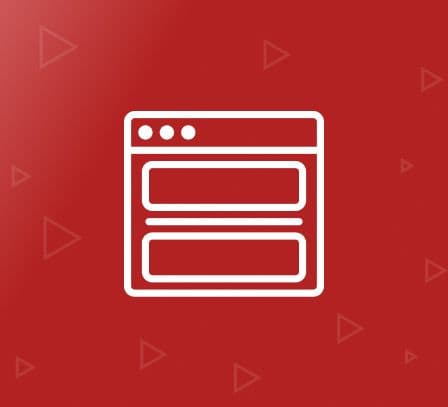Banery for Magento 1
- Opis
- Reviews
- Często zadawane pytania
- Personalizacja
- Zmień dziennik
A atitude de compra dos usuários em qualquer site de comércio eletrônico está diretamente relacionada à sua experiência de usabilidade nesse site. Uma interface melhor prolonga sua permanência no site, o que, em outras palavras, aumenta suas chances de fazer mais pedidos de compras. Com mais de uma dúzia de estilos deslumbrantes, nossa extensão de banners garante que cada novo visitante tenha um vislumbre dos seus itens mais vendidos. Veja uma demonstração ao vivo do estilo de transição.
A extensão gratuita de banners para Magento, com seu backend fácil de usar, permite que você forneça aos seus clientes uma experiência de usabilidade altamente otimizada que seu site até agora não possuía. As imagens dos banners são hiperlinkadas para lhe dar a flexibilidade de adicionar links para páginas com descrições detalhadas dos produtos. Com os títulos dos banners, agora você pode adicionar texto relacionado aos banners em exibição.
Simples de usar, fácil de instalar e chamativo no site, a Extensão de Banners FME é o único lugar onde seus produtos merecem estar em destaque. Faça o download agora para garantir isso.
Como uma empresa líder em desenvolvimento Magento, a FmeExtensions também oferece soluções de desenvolvimento e personalização de lojas, juntamente com mais de 120 extensões Magento.
Principais Características da Extensão de Banners Magento:
Estilos de Transição
- Mais de 12 estilos de transição atraentes
- Fluxo suave e contínuo de imagens
- Velocidade de transição ajustável, desfoque e ordem das imagens
- Criação de banners dinâmicos em tempo de execução
- Personalize as configurações dos banners sempre que desejar
- Sem restrição quanto ao número de imagens em cada banner, ao contrário de outras extensões
- Adicione/Remova imagens de banners durante a execução
- Edite imagens de banners para atender ao design do seu site/banner
- Títulos de banners impactantes
- Banners ao vivo (hiperlinkados)
Recursos Globais
- Criar banners dinâmicos em tempo de execução
- Personalizar configurações de banner sempre que desejar
-
Sem restrição quanto ao número de imagens em cada banner, ao contrário de outran
Imagens de banner personalizáveis
- Adicionar/Remover imagens de banner enquanto o site está em execução
- Editar imagens de banner para se adequarem ao design do seu site/design de banner
- Títulos de banner impactantes
- Banners ao vivo (hiperlinkados)
Recursos Globais
- Suporte a várias lojas
- Fácil instalação e configuração com todas as versões do Magento
- Opções de design do slider
- Configurações personalizáveis de tempo/atraso para cada imagem
- Seleção aleatória de imagens a cada carregamento do banner
- Mostrar/Ocultar temporizador
Extras
- Opções de design do slider
- Configurações personalizáveis de tempo/atraso para cada imagem
- Seleção aleatória de imagens a cada carregamento do banner
- Mostrar/Ocultar temporizador
Como funciona:
Adicionando um Banner
Use Add Banner tab from your backend to add new banner images. Use this feature to:
- Faça o upload das imagens do banner.
- Forneça uma tagline de apoio.
- Torne o banner dinâmico fornecendo uma URL de destino.
- Escolha a visualização da loja mais adequada.
- Ative/desative para ajustar sua visibilidade para o front-end.
Vamos ver como:
Usando suas credenciais de login, primeiro faça login no painel administrativo do Magento. No painel, selecione "Gerenciar Banners" na aba "Banners".
- Pressione o botão "Adicionar Banner" para adicionar uma nova imagem de banner.
- Digite o título do banner no campo "Título".
- Pressione "Escolher Arquivo" para selecionar e fazer o upload da imagem do banner do seu computador.
- Digite a URL de destino ou "Ir para o Link" no campo "Link".
- Selecione o modo de exibição preferido para o URL de destino no menu suspenso.
- Digite um número de prioridade para a imagem no banner. Lembre-se, 0 designa prioridade mais alta, enquanto números mais altos sinalizam baixa prioridade.
- Selecione o modo de exibição preferido para o texto no menu suspenso "Mesclar Texto". Escolha "Sim" se quiser que seu texto "se misture" com a sombra da imagem do banner, opte por "Não" se quiser um texto nítido.
- Selecione a visualização da loja preferida na hierarquia do menu suspenso.
- Ative/Desative a visibilidade da imagem no front-end no campo de status suspenso.
- Digite a tagline ou texto que você deseja acompanhar a imagem no campo "Conteúdo". Pressione "Salvar Banner" para salvar os detalhes do banner.
Edycja Banera
Użyj zakładki "Edytuj" z pola akcji w panelu administracyjnym, aby wprowadzić zmiany w obrazie banera. Wykorzystaj tę funkcję, aby:
- Zmień obrazy banerów
- Zmień wspierający tagline
- Zmień docelowy URL
- Zmień widok sklepu
- Włącz/wyłącz widoczność banera dla front-endu.
Zobaczmy, jak to działa:
Korzystając z danych logowania, zaloguj się najpierw do panelu administracyjnego Magento. Na pulpicie wybierz "Zarządzaj banerami" z zakładki "Banery". Następnie naciśnij przycisk "Edytuj" w polu Akcja wymaganego obrazu, aby wprowadzić zmiany.
- Edytuj tytuł banera w polu Tytuł.
- Naciśnij przycisk "Wybierz plik", aby zmienić i przesłać nowy obraz banera z komputera.
- Edytuj swoje Docelowe URL lub "Przejdź do Linku" z pola Link.
- Zmień preferowany tryb wyświetlania dla docelowego URL z menu rozwijanego.
- Zmień priorytet obrazu w banerze, wybierając odpowiednią liczbę. Pamiętaj, że 0 oznacza wyższy priorytet, a wyższe liczby sygnalizują niższy priorytet.
- Zmień preferowany tryb wyświetlania tekstu z listy rozwijanej Tekst Blend. Wybierz "Tak", jeśli chcesz, aby Twój tekst "mieszał się" z cieniem obrazu banera, lub "Nie", jeśli chcesz wyraźny tekst.
- Zmień preferowany widok sklepu z hierarchii rozwijanego menu.
- Włącz/Wyłącz widoczność obrazu na froncie z rozwijanego pola Status.
- Edytuj wspierający tagline w polu Zawartość.
- Naciśnij przycisk "Zapisz Baner", aby zapisać szczegóły banera po edycji.
Banner Configuration
Use ‘Configuration’ feature to customize banner’s over all look and feel. This function, for your concise usability experience, is split into 4 sections: General settings, Text settings, Transition setting & Show/Hide settings.
General settings allow you to:
- Customize banner physical features e.g. height, weight, background color
Turn on/off Auto play feature
Text settings, as the name suggests, apply cosmetics on banner headline/tagline. Use this to:
- Change text size & color
- Increase text bar’s width
- Text Alignment
- Text styling e.g. blur, transparent etc
Transition settings provide you with:
- A dozen of interactive transition styles for banner images to choose from
- Adjust speed of transition
- Transition smoothness, blurriness and delay effects
Lastly, Show Hide settings provide different options for:
- Slider buttons Visibility
- Slider buttons Alignment
Let’s see how:
Using your login credentials, first Sign in to your magento admin panel. From dashboard, select Configuration from Banners tab.
General Settings
- Enter optimal size for banner length in the Banner Width field.
- Enter optimal size for banner height in the Banner Height field.
- Enter Color code for banners background color.
- Select ‘Yes’ to turn on Auto Play feature and ‘No’ otherwise from the Auto Play options.
- Select ‘Yes’ if your image is of smaller/greater size then banner size (as specified in 1 & 2 above) and you want it to be auto adjusted as per banner size. Otherwise choose No.
- Select ‘Yes’ if you want banner images to be displayed randomly, irrespective of Sort order. Choose No otherwise.
- Press Save Config to save details or continue with further settings.
- Enter optimal text size for banner headline/tagline in the Text Size field.
- Enter Color code for banner headline/tagline text.
- Specify Width of the tagline area.
- Specify Distance between text lines.
- Specify Margin from left for the tagline.
- Specify Distance between words.
- Specify tagline Margin from the banner bottom.
- Select ‘Yes’ if you want area behind banner text appear Blur to make tagline look sharp, choose ‘No’ otherwise.
- Enter an optimal number for text background Transparency.
- Enter Color code for background of banner tagline.
- Press Save Config to save details or continue to next settings.
- Enter a number for Transition style best suited to your banner images from available 12 styles.
- Select ‘Yes’ if you want a smooth Transition of banner images as they change.
- Specify Speed of transition in milliseconds.
- Specify banner images Delay time in seconds i.e. how long they stay in banner before being replaced by the one after.
- Select ‘Yes’ if you want Random transition style for banner, choose ‘No’ otherwise.
- Specify Delay in speed of transition for banner text.
- Press Save Config to save details or continue to next settings.
Text Settings
- Enter optimal text size for banner headline/tagline in the Text Size field.
- Enter Color code for banner headline/tagline text.
- Specify Width of the tagline area.
- Specify Distance between text lines.
- Specify Margin from left for the tagline.
- Specify Distance between words.
- Specify tagline Margin from the banner bottom.
- Select ‘Yes’ if you want area behind banner text appear Blur to make tagline look sharp, choose ‘No’ otherwise.
- Enter an optimal number for text background Transparency.
- Enter Color code for background of banner tagline.
- Press Save Config to save details or continue to next settings.
Transition Settings
- Enter a number for Transition style best suited to your banner images from available 12 styles.
- Select ‘Yes’ if you want a smooth Transition of banner images as they change.
- Specify Speed of transition in milliseconds.
- Specify banner images Delay time in seconds i.e. how long they stay in banner before being replaced by the one after.
- Select ‘Yes’ if you want Random transition style for banner, choose ‘No’ otherwise.
- Specify Delay in speed of transition for banner text.
- Press Save Config to save details or continue to next settings.
Show Hide Settings_
- Select ‘Yes’ to show Timer with each banner image.
- Select ‘Yes’ to show right/next Slider button and ‘No’ otherwise.
- Select ‘Yes’ to show left/previous Slider button and ‘No’ otherwise.
- Select ‘Yes’ to show clickable Numbered buttons for all slider images and ‘No’ otherwise.
- Select ‘Yes’ to show clickable Numbered buttons for all slider images by default and ‘No’ otherwise.
- Select ‘Yes’ to show clickable Numbered buttons aligned in a horizontal style and ‘No’ otherwise.
- Select ‘Yes’ to show clickable Numbered buttons arranged in increasing order as per their sort order and ‘No’ otherwise.
- Select ‘Yes’ if you want to allow users to Pause/Play transitional flow of banner images and ‘No’ otherwise.
- Select ‘Yes’ to show slider buttons on the Left side of banner and ‘No’ otherwise.
- Select ‘Yes’ to align banner text on Top of banner images and ‘No’ otherwise.
- Press Save Config to save banner details.