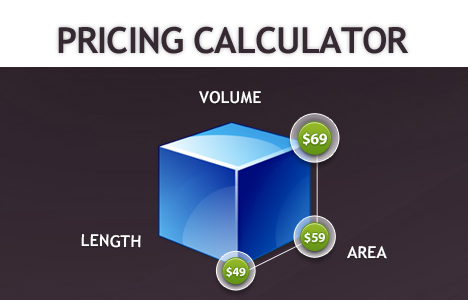OtherNovember 8, 2012
Square Foot Pricing Magento Extension as mentioned above allows you to take orders on website in different measurements units like meters, inches, feet etc. This extension supports Magento versions 1.4 to 1.7. Square Foot Pricing has a long history in its usage, because it is an easy calculation to make. It also gives better price calculation results. It has been primarily used in real estate industry, but other sectors like constructions, fabric etc. are also using it.
 Suppose you are looking to buy a house, you found two houses with Price tag of $22000, say one house has 3 bedrooms and other one has 5 but the area of first one is 2500 square foot as compared to the second one 2000 square foot. So now you can easily judge which one is more bigger and appropriate for you and the price you will pay. Well, this is just an example and for benefit illustration but today we will see how can we implement square foot pricing on our website with the help of Price Calculator Magento extension to gain all of its benefits for our online business.
Create Custom Options:
Custom options are the attributes such as length, width which are required on product page e.g. if you are selling marble items online then you may require length, width etc. to calculate area or volume. Login to Magento Admin panel and then open up any product from catalog. In the left column you will find Custom Options tab at the lower end. Click on it and from right hand side you can create custom options by clicking on “Add New Option”.
Suppose you are looking to buy a house, you found two houses with Price tag of $22000, say one house has 3 bedrooms and other one has 5 but the area of first one is 2500 square foot as compared to the second one 2000 square foot. So now you can easily judge which one is more bigger and appropriate for you and the price you will pay. Well, this is just an example and for benefit illustration but today we will see how can we implement square foot pricing on our website with the help of Price Calculator Magento extension to gain all of its benefits for our online business.
Create Custom Options:
Custom options are the attributes such as length, width which are required on product page e.g. if you are selling marble items online then you may require length, width etc. to calculate area or volume. Login to Magento Admin panel and then open up any product from catalog. In the left column you will find Custom Options tab at the lower end. Click on it and from right hand side you can create custom options by clicking on “Add New Option”.
 Set the Keyword Titles:
Navigate to configuration section of Square Foot Pricing Magento extension from the admin panel i-e. FME Extension ->Price Calculator ->Configuration.
Set the Keyword Titles:
Navigate to configuration section of Square Foot Pricing Magento extension from the admin panel i-e. FME Extension ->Price Calculator ->Configuration.
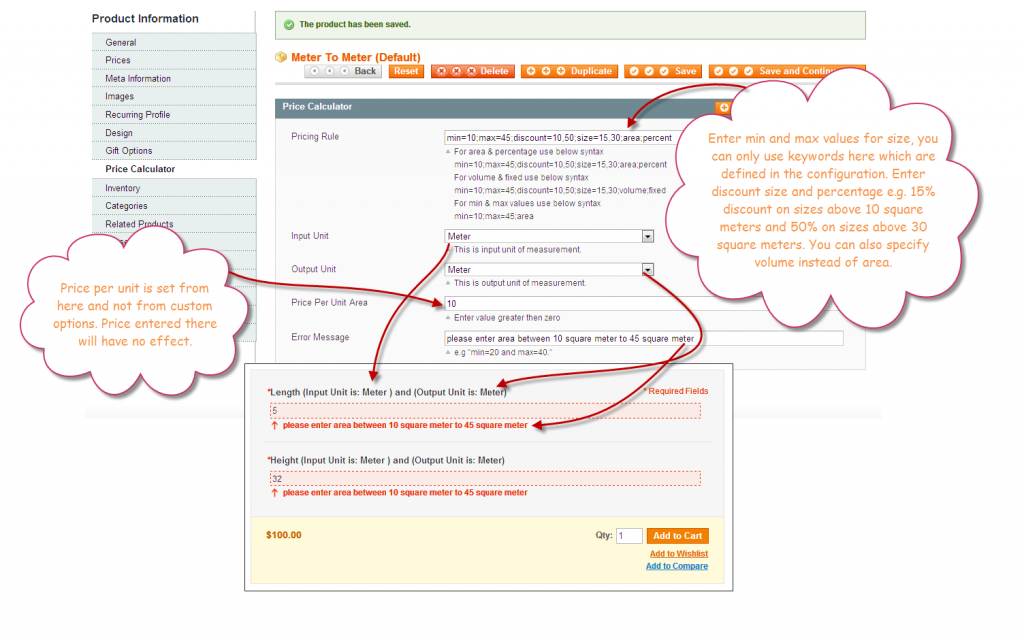 Here you need to first of all enter the names of all custom options which you had created previously. Enter these under this field “Enter the label on which rule will apply” . Next three fields are used to set keywords which will be used in defining Price rules. These rules as described earlier allow automatic field validation, discount applicable on two different sizes and volume, length or area selection.
Important point is that Input type should only be set to “field” in order to make Square Foot Pricing Magento Extension work. Title can be of your choice and the price here has no effect whether you set it or not because price is configured from separate tab called “Price Calculator” which is automatically created with the help of this extension. Once you are done with custom options,you are ready to move on further.
Set Pricing Rules:
Navigate once again to product settings and in the left column you will find Price Calculator tab. Following is an example of price rule illustration;
min=10;max=45;discount=10,50;size=15,30;area;percent;
min, max and discount are the keywords which we set previously in the configuration. Min and max define the size range on which this rule will be applicable. Discount of 10 % will be applied on product sizes above 15 square foot and 50% on sizes above 30 square foot. After size you can mention area or volume and then select discount in percentage or fixed.
From this tab you can select input and output unit types as mentioned earlier. You will also define price per unit area in this tab. Thats it, your Square Foot Pricing Magento Extension is setup now. You can comment if you have any questions so that I can clarify.
Here you need to first of all enter the names of all custom options which you had created previously. Enter these under this field “Enter the label on which rule will apply” . Next three fields are used to set keywords which will be used in defining Price rules. These rules as described earlier allow automatic field validation, discount applicable on two different sizes and volume, length or area selection.
Important point is that Input type should only be set to “field” in order to make Square Foot Pricing Magento Extension work. Title can be of your choice and the price here has no effect whether you set it or not because price is configured from separate tab called “Price Calculator” which is automatically created with the help of this extension. Once you are done with custom options,you are ready to move on further.
Set Pricing Rules:
Navigate once again to product settings and in the left column you will find Price Calculator tab. Following is an example of price rule illustration;
min=10;max=45;discount=10,50;size=15,30;area;percent;
min, max and discount are the keywords which we set previously in the configuration. Min and max define the size range on which this rule will be applicable. Discount of 10 % will be applied on product sizes above 15 square foot and 50% on sizes above 30 square foot. After size you can mention area or volume and then select discount in percentage or fixed.
From this tab you can select input and output unit types as mentioned earlier. You will also define price per unit area in this tab. Thats it, your Square Foot Pricing Magento Extension is setup now. You can comment if you have any questions so that I can clarify.
 Suppose you are looking to buy a house, you found two houses with Price tag of $22000, say one house has 3 bedrooms and other one has 5 but the area of first one is 2500 square foot as compared to the second one 2000 square foot. So now you can easily judge which one is more bigger and appropriate for you and the price you will pay. Well, this is just an example and for benefit illustration but today we will see how can we implement square foot pricing on our website with the help of Price Calculator Magento extension to gain all of its benefits for our online business.
Create Custom Options:
Custom options are the attributes such as length, width which are required on product page e.g. if you are selling marble items online then you may require length, width etc. to calculate area or volume. Login to Magento Admin panel and then open up any product from catalog. In the left column you will find Custom Options tab at the lower end. Click on it and from right hand side you can create custom options by clicking on “Add New Option”.
Suppose you are looking to buy a house, you found two houses with Price tag of $22000, say one house has 3 bedrooms and other one has 5 but the area of first one is 2500 square foot as compared to the second one 2000 square foot. So now you can easily judge which one is more bigger and appropriate for you and the price you will pay. Well, this is just an example and for benefit illustration but today we will see how can we implement square foot pricing on our website with the help of Price Calculator Magento extension to gain all of its benefits for our online business.
Create Custom Options:
Custom options are the attributes such as length, width which are required on product page e.g. if you are selling marble items online then you may require length, width etc. to calculate area or volume. Login to Magento Admin panel and then open up any product from catalog. In the left column you will find Custom Options tab at the lower end. Click on it and from right hand side you can create custom options by clicking on “Add New Option”.
 Set the Keyword Titles:
Navigate to configuration section of Square Foot Pricing Magento extension from the admin panel i-e. FME Extension ->Price Calculator ->Configuration.
Set the Keyword Titles:
Navigate to configuration section of Square Foot Pricing Magento extension from the admin panel i-e. FME Extension ->Price Calculator ->Configuration.
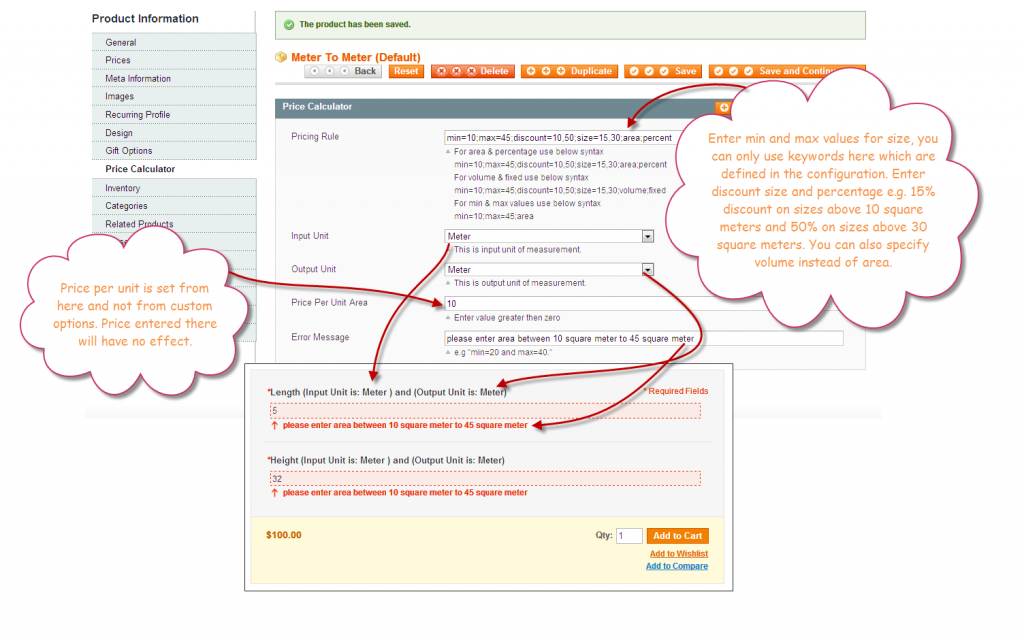 Here you need to first of all enter the names of all custom options which you had created previously. Enter these under this field “Enter the label on which rule will apply” . Next three fields are used to set keywords which will be used in defining Price rules. These rules as described earlier allow automatic field validation, discount applicable on two different sizes and volume, length or area selection.
Important point is that Input type should only be set to “field” in order to make Square Foot Pricing Magento Extension work. Title can be of your choice and the price here has no effect whether you set it or not because price is configured from separate tab called “Price Calculator” which is automatically created with the help of this extension. Once you are done with custom options,you are ready to move on further.
Set Pricing Rules:
Navigate once again to product settings and in the left column you will find Price Calculator tab. Following is an example of price rule illustration;
min=10;max=45;discount=10,50;size=15,30;area;percent;
min, max and discount are the keywords which we set previously in the configuration. Min and max define the size range on which this rule will be applicable. Discount of 10 % will be applied on product sizes above 15 square foot and 50% on sizes above 30 square foot. After size you can mention area or volume and then select discount in percentage or fixed.
From this tab you can select input and output unit types as mentioned earlier. You will also define price per unit area in this tab. Thats it, your Square Foot Pricing Magento Extension is setup now. You can comment if you have any questions so that I can clarify.
Here you need to first of all enter the names of all custom options which you had created previously. Enter these under this field “Enter the label on which rule will apply” . Next three fields are used to set keywords which will be used in defining Price rules. These rules as described earlier allow automatic field validation, discount applicable on two different sizes and volume, length or area selection.
Important point is that Input type should only be set to “field” in order to make Square Foot Pricing Magento Extension work. Title can be of your choice and the price here has no effect whether you set it or not because price is configured from separate tab called “Price Calculator” which is automatically created with the help of this extension. Once you are done with custom options,you are ready to move on further.
Set Pricing Rules:
Navigate once again to product settings and in the left column you will find Price Calculator tab. Following is an example of price rule illustration;
min=10;max=45;discount=10,50;size=15,30;area;percent;
min, max and discount are the keywords which we set previously in the configuration. Min and max define the size range on which this rule will be applicable. Discount of 10 % will be applied on product sizes above 15 square foot and 50% on sizes above 30 square foot. After size you can mention area or volume and then select discount in percentage or fixed.
From this tab you can select input and output unit types as mentioned earlier. You will also define price per unit area in this tab. Thats it, your Square Foot Pricing Magento Extension is setup now. You can comment if you have any questions so that I can clarify.